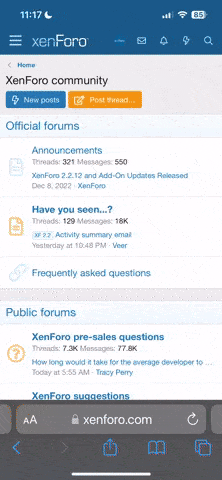OurManInTangier
An Undesirable
I've been using Nikon 4 software that was bundled with my Nikon Coolscan V ED since I got it and I've only really been adjusting levels, scanning as b/w but calibrated RGB and anything else I've done in PS CS2.
I'd like to improve my scanning technique and as such am currently using the trial version of Vuescan...as of about ten minutes ago!
Can anyone give me some good tips on scanning b/w with Vuescan or simply some 'Best Practice' tips for getting the most out of your negs when scanning.
Thanks
I'd like to improve my scanning technique and as such am currently using the trial version of Vuescan...as of about ten minutes ago!
Can anyone give me some good tips on scanning b/w with Vuescan or simply some 'Best Practice' tips for getting the most out of your negs when scanning.
Thanks
Last edited:
jamesj
Well-known
im bumping this thread too...im needing help i just got a new mac and the software i wasusing before doesnt work i was working on a pc using a canoscan 5000f using the supplied software using a program called photostudio well i tried vuescan and im thinking about it but my scans are looking aweful and im not sure if im doing it right i followed the directions but still look grey...
OurManInTangier
An Undesirable
Bump.
Anyone out there?
Anyone out there?
dmr
Registered Abuser
OurManInTangier said:Bump.
Anyone out there?
Well, since nobody else is jumping in I'll give you World According To Ms. R. on scanning.
I don't use Canon or Nikon, and I don't use Vuescan (yet) as I think it's currently unnecessary (for now) but I'll reflect on my climb up the short but steep learning curve I climbed a couple years ago. So, this will be very generic.
The two things I'll suggest which made the most difference are to RTFM and pay attention to detail.
I've found the following works for me ...
Scan at maximum resolution, 16 bit color depth, and multi-sample of 2-4.
Start with a clean dust-free negative or slide.
Do only the basic correction and such in the scanner software and do the heavy stuff, if any, in Photoshop afterwards.
cjago
Member
VueScan
VueScan
Scan RAW, convert with ColorNeg. Let the scanning software do what it is best at and that is drive the scanner. Most scanner software tries to replace Photoshop and fails. VueScan makes scanning raw easy.
Despite the name, ColorNeg works well for mono as well as colour.
If you are scanning colour positives rather than negatives, then consider scanning to DNG and using a raw converter to convert them.
VueScan
OurManInTangier said:Bump.
Anyone out there?
Scan RAW, convert with ColorNeg. Let the scanning software do what it is best at and that is drive the scanner. Most scanner software tries to replace Photoshop and fails. VueScan makes scanning raw easy.
Despite the name, ColorNeg works well for mono as well as colour.
If you are scanning colour positives rather than negatives, then consider scanning to DNG and using a raw converter to convert them.
sleepyhead
Well-known
There are so many variables in scanning.
For me, the SINGLE MOST IMPORTANT thing, no matter what program or file type or whatever you use, is to get a scan with no clipping at either end (i.e., the original scan will have NO complete blacks or complete whites).
This way you have as much information as you can get out of the negative or slide. The original scan WILL LOOK BAD. But, in a program such as photoshop you can use Curves to then get the nice distribution of tones that you want, almost certainly with some clipping.
Good luck, AND PRACTICE AND PLAY ALOT - getting good at scanning doesn't happen overnight.
For me, the SINGLE MOST IMPORTANT thing, no matter what program or file type or whatever you use, is to get a scan with no clipping at either end (i.e., the original scan will have NO complete blacks or complete whites).
This way you have as much information as you can get out of the negative or slide. The original scan WILL LOOK BAD. But, in a program such as photoshop you can use Curves to then get the nice distribution of tones that you want, almost certainly with some clipping.
Good luck, AND PRACTICE AND PLAY ALOT - getting good at scanning doesn't happen overnight.
mfogiel
Mentor
Simon, look through the previous threads on scanning here, however I can give you a quick reference to scanning B&W here:
http://www.filmlives.net/community/viewtopic.php?t=594&sid=fc3bba0ae1a0cd3fa6e9a90ff60ed4c8
and also look here:
http://www.marginalsoftware.com/
Remember to use the XP2 profile (in the Colour tab) for all black and white, unless you'll make your own.If you have any specific problem, let me know please.
http://www.filmlives.net/community/viewtopic.php?t=594&sid=fc3bba0ae1a0cd3fa6e9a90ff60ed4c8
and also look here:
http://www.marginalsoftware.com/
Remember to use the XP2 profile (in the Colour tab) for all black and white, unless you'll make your own.If you have any specific problem, let me know please.
OurManInTangier
An Undesirable
Thanks for the info so far.
I'm more than happy to experiment to see what works for me but a headstart is a headstart so any more advice would be appreciated
EDIT: Thanks Mfogiel, I'll follow the links
I'm more than happy to experiment to see what works for me but a headstart is a headstart so any more advice would be appreciated
EDIT: Thanks Mfogiel, I'll follow the links
mfogiel
Mentor
If you scan B&W, make sure to exclude the ICE, if you have it, scan at max bit grey (do not bother with colour scanning and converting), scan at max possible dpi, make a TIFF file as output, make sure to produce a preview before you scan, and adjust manually the borders, to exclude all black or all white margins, then set the white and black point on the histogram and scan. You will get a flat scan, which is ok, and you work from there in PS. I also set autofocus on scan, to save time.
Gabriel M.A.
My Red Dot Glows For You
This is key. Like you have no idea. Set the greyscale profile to Gamma 2.2, and the color profile to ProPhotoRGB. Set Photoshop to have these as their default, too. Believe me, it makes a h3ll (4377?) of a difference in the shadows.OurManInTangier said:but calibrated RGB and anything else I've done in PS CS2.
eric
[was]: emaquiling
cjago said:Scan RAW
How do you do this with Viewscan?
Gabriel M.A.
My Red Dot Glows For You
You basically set it to "Positive" and turn off film profiling and auto-brightness.eric said:How do you do this with Viewscan?
OurManInTangier
An Undesirable
Gabriel M.A. said:This is key. Like you have no idea. Set the greyscale profile to Gamma 2.2, and the color profile to ProPhotoRGB. Set Photoshop to have these as their default, too. Believe me, it makes a h3ll (4377?) of a difference in the shadows.
Could you possibly inform the dunce in the corner of the classroom quite how he changes the colour profile in CS2 to ProPhotoRGB? I've looked and can't find it as an option anywhere.
Said dunce may also find it of use if you clarified how to do the same for setting the Gamma.
*Dunce lowers his head shamefully amongst his peers and exits the room quietly sobbing, somewhat embarressedly*
Thanks Gabriel
Last edited:
Gabriel M.A.
My Red Dot Glows For You
Hey, the threshold for dunce has been fantastically lowered since Nov. 2000 (did I say "lowered"? I meant "heightened")  I'm sure you're no dunce.
I'm sure you're no dunce.
Anyway, in CS2 and CS3, I believe it's under the "Edit" menu, and it's called "Color Settings". The default is very very basic, assuming you really don't care much about color profiling. Once you're in that window, click on the "More Options" button, and you'll have more profiles at your disposal (weird, but true)
Anyway, in CS2 and CS3, I believe it's under the "Edit" menu, and it's called "Color Settings". The default is very very basic, assuming you really don't care much about color profiling. Once you're in that window, click on the "More Options" button, and you'll have more profiles at your disposal (weird, but true)
OurManInTangier
An Undesirable
George is a tough act to follow in the Dunces Stakes...thanks for the help Gabriel.
I'm now trying to set up an ini. file for Delta 100 and 400 using the info Gabriel and Mfogiel have given me, hopefully it may lead to improves scans if not improved photos in my gallery!
I'm now trying to set up an ini. file for Delta 100 and 400 using the info Gabriel and Mfogiel have given me, hopefully it may lead to improves scans if not improved photos in my gallery!
jamesj
Well-known
last night i was getting decent scans from the program...i was using the histogram and using the tmax setting i believe...
it seems like decent software...
it seems like decent software...
OldNick
Well-known
mfogiel said:make sure to produce a preview before you scan, and adjust manually the borders, to exclude all black or all white margins, then set the white and black point on the histogram and scan. You will get a flat scan, which is ok, and you work from there in PS. I also set autofocus on scan, to save time.
Although I normally use VueScan to produce jpegs, I will endorse the advice above about excluding all margin areas from the scan. This gave me a lot of trouble until I realized that the margins were screwing up the levels in my scans.
Jim N.
planetjoe
Just some guy, you know?
There are probably more than a few opinions on this topic, but some threads I've recently been aware of (and participated in) are here and here. These particularly focus on the Coolscan V ED/Vuescan combo.
As far as scanning to raw in Vuescan (VS), it's not the same as "RAW" files that come out of digital cameras. It's basically what's been described above: you're telling VS to output a "raw file" as well as (or, rather, instead of) a TIFF, JPG, or whatever. They key here is that this is your "digital negative", and should have as little correction applied to it as possible. It contains as much information as the CCD can "see", and as sleepyhead said, it will look terrible if you view it in PS. Later on, you'll use VS again to "scan from file" as if you were scanning the neg itself, and apply all corrections, cropping, etc. in this step. Done right, you won't need to take the actual neg out of its archival storage again.
I use this process religiously, and while it might take up more hard-drive space, it gives me a lot of flexibility. For example, you don't need to spot or dust-clean the final image; just open the raw file in PS and edit it there. I'm still learning a lot about the workflow, though. Ah, that reminds me...
Gabriel: Your comments are very timely - I've been wondering about proper gray profiles lately, and can't find any definitive opinions. I've used g2.2 for a long time now, but in my opinion it looks waaay too dark with compressed shadows. My equipment is pretty well-calibrated (in my understanding), so I don't know if this is actually a bad thing. Lately, I've considered both sGray and even simple sRGB for grayscale images. Do you have any particular perspective you can sweep my way?
Sorry for hijacking the thread a bit. Tangier: post some scanning results when you get them...
Cheers,
--joe.
As far as scanning to raw in Vuescan (VS), it's not the same as "RAW" files that come out of digital cameras. It's basically what's been described above: you're telling VS to output a "raw file" as well as (or, rather, instead of) a TIFF, JPG, or whatever. They key here is that this is your "digital negative", and should have as little correction applied to it as possible. It contains as much information as the CCD can "see", and as sleepyhead said, it will look terrible if you view it in PS. Later on, you'll use VS again to "scan from file" as if you were scanning the neg itself, and apply all corrections, cropping, etc. in this step. Done right, you won't need to take the actual neg out of its archival storage again.
I use this process religiously, and while it might take up more hard-drive space, it gives me a lot of flexibility. For example, you don't need to spot or dust-clean the final image; just open the raw file in PS and edit it there. I'm still learning a lot about the workflow, though. Ah, that reminds me...
Gabriel M.A. said:This is key. Like you have no idea. Set the greyscale profile to Gamma 2.2, and the color profile to ProPhotoRGB. Set Photoshop to have these as their default, too. Believe me, it makes a h3ll (4377?) of a difference in the shadows.
Gabriel: Your comments are very timely - I've been wondering about proper gray profiles lately, and can't find any definitive opinions. I've used g2.2 for a long time now, but in my opinion it looks waaay too dark with compressed shadows. My equipment is pretty well-calibrated (in my understanding), so I don't know if this is actually a bad thing. Lately, I've considered both sGray and even simple sRGB for grayscale images. Do you have any particular perspective you can sweep my way?
Sorry for hijacking the thread a bit. Tangier: post some scanning results when you get them...
Cheers,
--joe.
cjago
Member
vuescan raw
vuescan raw
Presume you mean VueScan and that you are not talking about a product that I don't know
It is one of the options in the output tab. I'd have to look to tell you exactly where, but it is just a radio button option. It'll be in the documentation.
You get a nice linear scan with no clipping and no fuss about colourspaces, bit depth or anything like that. Everything that you scanner is capable of recording gets recorded and nothing gets thrown away.
vuescan raw
eric said:How do you do this with Viewscan?
Presume you mean VueScan and that you are not talking about a product that I don't know
It is one of the options in the output tab. I'd have to look to tell you exactly where, but it is just a radio button option. It'll be in the documentation.
You get a nice linear scan with no clipping and no fuss about colourspaces, bit depth or anything like that. Everything that you scanner is capable of recording gets recorded and nothing gets thrown away.
cjago
Member
Gabriel M.A. said:You basically set it to "Positive" and turn off film profiling and auto-brightness.
No, settings like 'brightness' are ignored. You have to select 'raw' as your output option.
Controls which continue to make a difference include autofocus and the number of samples.
Share:
-
This site uses cookies to help personalise content, tailor your experience and to keep you logged in if you register.
By continuing to use this site, you are consenting to our use of cookies.