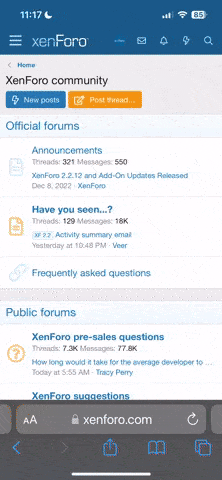Jarle Aasland
Nikon SP/S2, Fuji X100
Not sure about the correct technical term here (color aliasing/moiré/blooming), but it doesn't look pretty.
http://www.nikonweb.com/m9/M9_blooming_L1000710.jpg
M9 DNG file opened in Adobe Photoshop - default settings - full frame downsized to 1000 pixels, insert below is shown at 100%.
Make sure to view at 100% (some browsers will downsize image to fit in browser window).
EDIT: Since first posting this, I found that Capture One will produce much better results than Adobe Camera Raw (I've updated the above sample image to include the Capture One version as well).
Jarle
http://www.nikonweb.com/m9/M9_blooming_L1000710.jpg
M9 DNG file opened in Adobe Photoshop - default settings - full frame downsized to 1000 pixels, insert below is shown at 100%.
Make sure to view at 100% (some browsers will downsize image to fit in browser window).
EDIT: Since first posting this, I found that Capture One will produce much better results than Adobe Camera Raw (I've updated the above sample image to include the Capture One version as well).
Jarle
Last edited:
sandymc
Member
Known Adobe problem, and not only on the M9:
http://forums.adobe.com/message/2254354#2254354
http://www.l-camera-forum.com/leica-forum/leica-m9-forum/98723-lr-2-5-a.html
Sandy
http://forums.adobe.com/message/2254354#2254354
http://www.l-camera-forum.com/leica-forum/leica-m9-forum/98723-lr-2-5-a.html
Sandy
Pickett Wilson
Mentor
LR 2.5 does seem to mess with M9 files.
Jarle Aasland
Nikon SP/S2, Fuji X100
I would love to be wrong, but I don't think this is a software issue. I've opened the file in several different programs - all show the same.
Jarle
Jarle
ruslan
Established
It is Leica problem, cause no AA filter.
mfogiel
Mentor
There is a cure... M7+ Tri X

bluepenguin
Established
use ... UV/IR ... 
ampguy
Mentor
wait for a firmware fix
wait for a firmware fix
It's not supposed to be fixed in Lightroom, an in-camera fix might be a firmware release, post initial camera release.
wait for a firmware fix
It's not supposed to be fixed in Lightroom, an in-camera fix might be a firmware release, post initial camera release.
Not sure about the correct technical term here (color aliasing/moiré/blooming), but it doesn't look pretty.
http://www.nikonweb.com/m9/M9_blooming_L1000710.jpg
M9 DNG file opened in Adobe Photoshop - default settings - full frame downsized to 1000 pixels, insert below is shown at 100%.
Make sure to view at 100% (some browsers will downsize image to fit in browser window).
Jarle
Ron (Netherlands)
Well-known
Typically a first type problem or childdisease. I wait for the M9.2....
furcafe
Mentor
If you follow the L-Camera & Adobe forum threads, you'll see that it's also a (computer) processor issue.
I would love to be wrong, but I don't think this is a software issue. I've opened the file in several different programs - all show the same.
Jarle
Pickett Wilson
Mentor
Yeah. Seems to be limited to a specific processor. Interesting.
b.espahbod
Optophile
thats why u should open M9 and m8 files using Capture One Pro, the moire elimination option clears it out completely. it has nothing to do with UV/IR.in capture one pro simply roll the anti Moiré slider to 5 and its gone.
Last edited:
jaapv
RFF Sponsoring Member.
That is right - ACR sucks - it is not the camera,it is the RAW processor. And it is certainly not blooming as the link suggests.
sandymc
Member
I would love to be wrong, but I don't think this is a software issue. I've opened the file in several different programs - all show the same.
Jarle
Unfortunately, you're right; there is now more information available on what exactly the Adobe issue is, and it's not consistent with what's in your image; your problem isn't just in the highlights. Which mean it is moire. :bang:
Well, 18Mpix, no AA filter, it had to be there. I guess you found it.
Sandy
Praxis Unitas
Established
Dumb question
Dumb question
We're looking at refraction of a sunset through thousands of droplets of water at a shallow angle. Every single droplet is probably refracting a large portion of the visual spectrum. Is anyone surprised that myriad colors are displayed with seeming inconsistency in this image? Maybe it's just me, but I don't think this is a problem, unless you expect any camera/lens with less than a million megapixels to resolve this image with enough detail to separate each drop of water...
Do you have other lenses/bodies that can resolve the same image without these so-called distortions?
Best regards,
-Christopher
Dumb question
We're looking at refraction of a sunset through thousands of droplets of water at a shallow angle. Every single droplet is probably refracting a large portion of the visual spectrum. Is anyone surprised that myriad colors are displayed with seeming inconsistency in this image? Maybe it's just me, but I don't think this is a problem, unless you expect any camera/lens with less than a million megapixels to resolve this image with enough detail to separate each drop of water...
Do you have other lenses/bodies that can resolve the same image without these so-called distortions?
Best regards,
-Christopher
sojournerphoto
Mentor
Could also be false colour arisng when one or two channels are blown - look at the colours around the sun if you shoot towards it with a digital camera. The sensitivity of each channel is different
Mike
Mike
Underdog
Member
Just paint a new layer with color of the sand, then change layer's Blending mode to Color. It will solve the problem 99% of times.
Jarle Aasland
Nikon SP/S2, Fuji X100
ACR vs Capture One
ACR vs Capture One
Good news, everyone: Tried to process the file using Capture One, and got a completely different result. Reload the file in my original post and see the difference.
This new example is converted using Capture One default settings. Tried the moire option, as suggested, but it didn't seem to make any difference.
The result is still not perfect (too much sharpening?), but all the crazy colors are gone, and overall sharpness/image detail is improved.
Jarle
ACR vs Capture One
Good news, everyone: Tried to process the file using Capture One, and got a completely different result. Reload the file in my original post and see the difference.
This new example is converted using Capture One default settings. Tried the moire option, as suggested, but it didn't seem to make any difference.
The result is still not perfect (too much sharpening?), but all the crazy colors are gone, and overall sharpness/image detail is improved.
Jarle
Last edited:
Pickett Wilson
Mentor
We all know it can't be the M9. It's the perfect camera. 
Share:
-
This site uses cookies to help personalise content, tailor your experience and to keep you logged in if you register.
By continuing to use this site, you are consenting to our use of cookies.