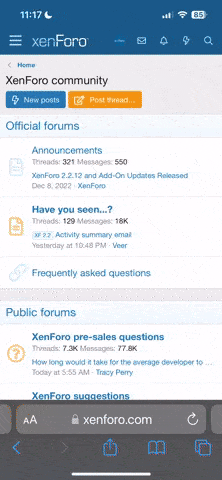raid
Dad Photographer
I found an old CD with two rolls of B&W film on it. It was from the time when my girls were very young, and I had one of my massive lens comparisons. A RFF member kindly volunteered to develop and scan two rolls for me, but there are dusts. Plenty of dust.
I set aside this CD at the time, but now, the images are like a treasure to me. Is there a painless way to remove 30-60 dust spots per image? I do not recall where the negatives are now.
I set aside this CD at the time, but now, the images are like a treasure to me. Is there a painless way to remove 30-60 dust spots per image? I do not recall where the negatives are now.
FrankS
Registered User
What photo editing program(s) are you using?
johannielscom
Snorting silver salts
Lightroom has easy cloning and healing tools.
Photoshop is good for scratches and hairs (I have a fine-haired cat in the house...).
Photoshop is good for scratches and hairs (I have a fine-haired cat in the house...).
teleparallel
Established
I use GIMP
Free Sofware! Simple Healing tool.
Free Sofware! Simple Healing tool.
gb hill
Mentor
PS 6 came with my epson scanner & it's so easy to use to clean up my photos blemishes.
raid
Dad Photographer
What photo editing program(s) are you using?
I have photoshop and LR3.
raid
Dad Photographer
I use GIMP
Free Sofware! Simple Healing tool.
I also have GIMP.
kdemas
Enjoy Life.
There's a nice little spot healing tool in LR3 which should work well Raid. You'll have to be patient and just do each one.
raid
Dad Photographer
There's a nice little spot healing tool in LR3 which should work well Raid. You'll have to be patient and just do each one.
I will try. Thanks. So it has to be done one by one very carefully.
raid
Dad Photographer
PS 6 came with my epson scanner & it's so easy to use to clean up my photos blemishes.
Does it also work well for many dust spots?
louisb
Well-known
Simple answer?
Laboriously!
More complex: clone tool, copy tool and/or blur tool in PS.
LouisB
Laboriously!
More complex: clone tool, copy tool and/or blur tool in PS.
LouisB
gshybrid
Well-known
The spot healing brush in PS works very well, you can switch between proximity match and content aware dependind on what the background is. I view at 50-100% and size the brush at 25-30. 30-60specks is not too bad... it's very satisfying when you finish up a frame.
Godfrey
somewhat colored
kdemas
There's a nice little spot healing tool in LR3 which should work well Raid. You'll have to be patient and just do each one.
I will try. Thanks. So it has to be done one by one very carefully.
Here's the fast way to do it in Lightroom:
- In Develop module, set the view to 1:1 or 2:1.
- Press the Home key on your keyboard. This will shift the view to the upper RH corner of the image.
- Enable the spotting tool and set it to healing mode.
- Size the tool to be just barely larger than the spot, click on it. If the spotting circles are not visible, press H (that toggles the circles on and off) and then drag the source to a more suitable location. For most spots, it will not require anything.
- When you've done all the spots in view, press the Page Down key. LR will shift the view to the next section below the first.
- Repeat and press Page Down again. When you're at the bottom of the first column, LR will reset the next view to the top of the next column. Repeat walking through the image like this using the Page Down until you've covered the whole thing.
- Disable the spotting tool and you're done.
After a little practice, you can move through an image in a couple of minutes. I did forty scans with very dirty originals this way, took me less than a half hour. Some of them took up to 80 spots. It becomes very very fast.
G
lynnb
Mentor
Raid, I use the healing brush in CS4 (on a duplicate layer for safety) along with - and this is the big time saver for me - a Wacom tablet and stylus (graphics pen).
I first zoom in on the image to a magnification that shows each spot clearly and then work my way systematically down, up, and across the image touching each spot, scratch and stray cat hair with the stylus pen. Because the tablet surface maps directly to the screen image, it's very easy to dab each spot precisely while looking at the screen. The stylus controls allow me to change the pen tip radius if necessary, for larger dust spots. I can treat 3-4 dust spots per second, not including scrolling time.
This is very similar to Godfrey's technique but done in CS4.
The reason I don't do this in LR is I believe that extensive local brush adjustments at pixel level affects LR's performance. I have noticed slower LR response times for images with extensive LR retouching - but this could also be because I have an older dual-core Mac with only 4Gb RAM.
So I export the scans from LR into CS4 for any pixel-level adjustments like retouching, and then re-save back into LR. That all works seamlessly as the 2 programs work together. Almost all my development is still done in LR.
Cheers,
Edit: I sometimes find the healing brush has trouble sampling surrounding pixels where there is a high contrast area adjacent to the dust spot. In that case I switch to the cloning tool.
I first zoom in on the image to a magnification that shows each spot clearly and then work my way systematically down, up, and across the image touching each spot, scratch and stray cat hair with the stylus pen. Because the tablet surface maps directly to the screen image, it's very easy to dab each spot precisely while looking at the screen. The stylus controls allow me to change the pen tip radius if necessary, for larger dust spots. I can treat 3-4 dust spots per second, not including scrolling time.
This is very similar to Godfrey's technique but done in CS4.
The reason I don't do this in LR is I believe that extensive local brush adjustments at pixel level affects LR's performance. I have noticed slower LR response times for images with extensive LR retouching - but this could also be because I have an older dual-core Mac with only 4Gb RAM.
So I export the scans from LR into CS4 for any pixel-level adjustments like retouching, and then re-save back into LR. That all works seamlessly as the 2 programs work together. Almost all my development is still done in LR.
Cheers,
Edit: I sometimes find the healing brush has trouble sampling surrounding pixels where there is a high contrast area adjacent to the dust spot. In that case I switch to the cloning tool.
raid
Dad Photographer
Thanks a lot. These tips are very useful.
newsgrunt
Well-known
Honestly, if there are THAT many things to remove, I'd be tempted to have someone else do the PP on the images. I have no idea what it could cost but if you have 72 images to work...
It's going to be a looong ordeal if you're not familiar with PS tools. I've used the clone, dust and scratch filter etc and they're all a PITA with that many spots. if you have the time, have at it
btw, be careful with the clone tool, if you don't sample the same or similar tone, the photo will look like it has a mild case of the measles.
It's going to be a looong ordeal if you're not familiar with PS tools. I've used the clone, dust and scratch filter etc and they're all a PITA with that many spots. if you have the time, have at it
btw, be careful with the clone tool, if you don't sample the same or similar tone, the photo will look like it has a mild case of the measles.
raid
Dad Photographer
Honestly, if there are THAT many things to remove, I'd be tempted to have someone else do the PP on the images. I have no idea what it could cost but if you have 72 images to work...
It's going to be a looong ordeal if you're not familiar with PS tools. I've used the clone, dust and scratch filter etc and they're all a PITA with that many spots. if you have the time, have at it
btw, be careful with the clone tool, if you don't sample the same or similar tone, the photo will look like it has a mild case of the measles.
LOL! Yes, I have experienced the clone measles!
newsgrunt
Well-known
and layers are your friend in this case of the measles lol
Keith
The best camera is one that still works!
The spot healing/cloning tool in ACDSee Pro is way, way easier to use than the one in Lightroom ... it's always going to be hard work but the ACDSee interface is much more intuative.
You can currently get the latest version of ACDSee Pro 6 for about $100.00 The file management system of ACDSee is so much easier to use than Lightroom!
You can currently get the latest version of ACDSee Pro 6 for about $100.00 The file management system of ACDSee is so much easier to use than Lightroom!
Godfrey
somewhat colored
...
btw, be careful with the clone tool, if you don't sample the same or similar tone, the photo will look like it has a mild case of the measles.
That's the beauty of using the LR spotting tool in "heal" mode. It blends the source into the destination pattern. Same as the 'healing brush' in Photoshop.
G
Share:
-
This site uses cookies to help personalise content, tailor your experience and to keep you logged in if you register.
By continuing to use this site, you are consenting to our use of cookies.