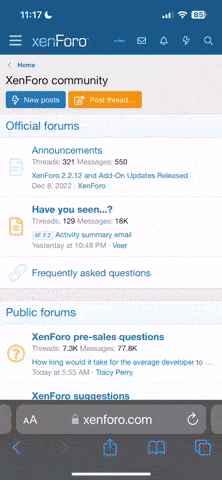trog
f/stop!
I've been scanning (V750) for about 6-months now. I have tried virtually every combination and permutation of scanner holder. Wet, dry, with AN glass, no glass.. I'm currently working with a DIY variant of the BetterScanning mount. I've replaced the B-S glass with a 18 gage steel mask cut for 4x5. I've calibrated it for the correct height using a proper calibration target (Now set at 3.1mm height). With emulsion side down, and AN glass (5x7), AN side down for dry scanning, I seem to be getting good results. This metal mask also supports wet-scanning with the AN glass face-up. More experimentation to follow.
RObert Budding
D'oh!
All of my scans are linear (gamma = 1) 16 bit because my goal for scanning is to capture maximum information. I then do everything else in post using the ColorPerfect Photoshop plug-in.
http://www.flickr.com/groups/colorperfect/discuss/72157611340881294/
I wet scan (Scan Science Lumina fluid) what I consider to be my best shots. The Scan Science link below shows results from both wet and dry scans.
http://scanscience.com/index.html
http://www.flickr.com/groups/colorperfect/discuss/72157611340881294/
I wet scan (Scan Science Lumina fluid) what I consider to be my best shots. The Scan Science link below shows results from both wet and dry scans.
http://scanscience.com/index.html
whitecat
Lone Range(find)er
The 2 best points I can add here is 1- The scan is only as good as the processed negative, so process your own for optimum quality, and 2- For flat bed scanners out there, look into the Better Scanning glass for flatness. They have helped my scanning tremendously.
batey_1020
Well-known
About a year ago i purchased a Plustek 8100 and was using silverfast.
Lastnight i finally tried out Vuescan and found it a lot simpler and faster for me to get more detail and a more reliable scan to work with in post production.
Im only working B&W at the moment and started with the settings Chris Crawford has on his site and it certainly made things faster and was a good starting point for me.
I actually enjoyed scanning lastnight for the first time .
.
Lastnight i finally tried out Vuescan and found it a lot simpler and faster for me to get more detail and a more reliable scan to work with in post production.
Im only working B&W at the moment and started with the settings Chris Crawford has on his site and it certainly made things faster and was a good starting point for me.
I actually enjoyed scanning lastnight for the first time
Chriscrawfordphoto
Real Men Shoot Film.
About a year ago i purchased a Plustek 8100 and was using silverfast.
Lastnight i finally tried out Vuescan and found it a lot simpler and faster for me to get more detail and a more reliable scan to work with in post production.
Im only working B&W at the moment and started with the settings Chris Crawford has on his site and it certainly made things faster and was a good starting point for me.
I actually enjoyed scanning lastnight for the first time.
Awesome, I'm glad my info helped you
jwicaksana
Jakarta, Indonesia
I just got my first scanner, a 9000f last night. I am still reading upon optical resolution and workflow in general, but my big question which will affect the rest of my scanning history is: do we scan the whole roll?
It is easier to go with maximum quality scans if we pick the very bests from the roll, and forget the others. But I also found that from time to time I revisit old photos with fresh ideas and came up with good image.
Any thoughts or insights will be greatly appreciated.
It is easier to go with maximum quality scans if we pick the very bests from the roll, and forget the others. But I also found that from time to time I revisit old photos with fresh ideas and came up with good image.
Any thoughts or insights will be greatly appreciated.
Chriscrawfordphoto
Real Men Shoot Film.
I just got my first scanner, a 9000f last night. I am still reading upon optical resolution and workflow in general, but my big question which will affect the rest of my scanning history is: do we scan the whole roll?
It is easier to go with maximum quality scans if we pick the very bests from the roll, and forget the others. But I also found that from time to time I revisit old photos with fresh ideas and came up with good image.
Any thoughts or insights will be greatly appreciated.
I just pick the ones that look interesting to me. Takes too long to do the whole roll. That might not be as big a deal for you with a flatbed, but my Nikon film scanner only takes one frame at a time in its glass carrier, so it is a big job to scan a whole roll.
Anyway, I scan the ones that look interesting and do basic post-process to bring overall contrast and brightness where it needs to be, using curves. I then look at them and decide which are worth doing the final editing, which includes spotting, dodging and burning, and tweaking the overall tonality to make it perfect. I usually end up deciding that some I scanned aren't what I want once I see them scanned. I often keep only a few from each roll.
jwicaksana
Jakarta, Indonesia
Chris, thank you kindly. Your assistance is of tremendous value to us beginners. I also enjoyed your forum and blog posts when I started developing films.
Ronald M
Mentor
Crop off the white and save as part of a preset. Auto exposure sees this as part of the picture and pushes the real white where you do not want it, too far down the tone scale.
k__43
Registered Film User
I own a V500 and a Plustek 8200
for 35mm I only use Vuescan and the Plustek nowadays .. it's much slower to scan but the quality is sooooo much better!
so by type:
B/W in B/W mode .. color to neutral; black and white points often only to 0.02 (somehow this is more different to 0 than the step up to 0.5). I sometimes reduce the lower gamma value for more shadow detail. Depending on the film I add a s-curve in PS (HP5+ in Xtol badly needs that), most stuff is fine right away tho.
slide: I use the neutral setting and color correction to the it8 calibrated profile. (the target slide is kodak, so for fuji I often have to correct against the red cast later). Some slide doesn't allow infrared cleaning.
C41 color: Color often to auto sometimes to manual. I try to match peaks in the curve then and correct remaining color shifts later in Aperture. Never use the IT8 calibration for C41!
For MF I use the Epson with a betterscanning holder. I can't see any positiv effect but it helps to get curling film under control .. I modified the holder to scan 3 frames of 6x7, which doesn't work when the frame spacing is too wide. They should change the cutout so it's closer to the top of the scanning area (they waste a lot of space between the calibration and the scanning area), maybe I'll write them a feedback.
For the different film types:
B/W - epson scan, scanned as positive with no manipulation. everything else is done in PS
Slide - sometimes Vuescan for IT8 calibrated colors.
C41 - Vuescan (similar to 35mm)
I really lust for a better MF scanner! maybe I'll try Bobby's sandwich next time.
for 35mm I only use Vuescan and the Plustek nowadays .. it's much slower to scan but the quality is sooooo much better!
so by type:
B/W in B/W mode .. color to neutral; black and white points often only to 0.02 (somehow this is more different to 0 than the step up to 0.5). I sometimes reduce the lower gamma value for more shadow detail. Depending on the film I add a s-curve in PS (HP5+ in Xtol badly needs that), most stuff is fine right away tho.
slide: I use the neutral setting and color correction to the it8 calibrated profile. (the target slide is kodak, so for fuji I often have to correct against the red cast later). Some slide doesn't allow infrared cleaning.
C41 color: Color often to auto sometimes to manual. I try to match peaks in the curve then and correct remaining color shifts later in Aperture. Never use the IT8 calibration for C41!
For MF I use the Epson with a betterscanning holder. I can't see any positiv effect but it helps to get curling film under control .. I modified the holder to scan 3 frames of 6x7, which doesn't work when the frame spacing is too wide. They should change the cutout so it's closer to the top of the scanning area (they waste a lot of space between the calibration and the scanning area), maybe I'll write them a feedback.
For the different film types:
B/W - epson scan, scanned as positive with no manipulation. everything else is done in PS
Slide - sometimes Vuescan for IT8 calibrated colors.
C41 - Vuescan (similar to 35mm)
I really lust for a better MF scanner! maybe I'll try Bobby's sandwich next time.
heller
Member
Workflow,
Turn scanner on, launch Flexcolor, perform a 3F Linear Scan (no adjustments in Flexcolor before the scan), scan at the maximum true optical resolution (3200 PPI for 6x6), save the 3F file as archive, output a TIFF file 16 bit Adobe 1998 RGB color space, open in Photoshop or Lightroom and let the fun begin.
www.daniheller.com
Turn scanner on, launch Flexcolor, perform a 3F Linear Scan (no adjustments in Flexcolor before the scan), scan at the maximum true optical resolution (3200 PPI for 6x6), save the 3F file as archive, output a TIFF file 16 bit Adobe 1998 RGB color space, open in Photoshop or Lightroom and let the fun begin.
www.daniheller.com
Pete B
Well-known
Scanning color negative is very difficult but there is some software that makes things a lttle easier.
I use a Plustek 8100 for 35mm. It's cheap and resolution is ok for my needs.
I use Vuescan Pro and set it up to give a linear scan, as described in this video:
https://www.youtube.com/watch?v=T158Zfljlgs
and here:
http://www.colorneg.com/ColorPerfect-video-tutorial/scanning-slides-and-negatives-with-Vuescan/
I take it into Photoshop, and open it up in ColorPerfect.
Use Colorperfect as described from 17:30 in this video:
https://www.youtube.com/watch?v=yg0YncFKBRs
Once that is done, I adjust the shadow degree clip value seen at the top to zero by selecting "B Point" in the drop-down menu (top right of the plugin) and sliding the adjustment slider down. When BP hits zero, I zero the highlight clipping by selecting the lowest adjustment of the dropdown menu (currently showing OFF) that achieves zero.
At this point I save to open up in photoshop.
In Photoshop it is sometimes useful to <ctrl M> and hit "options" on the dialog box that opens up another dialogue box to try various colour balancing algorithms +/- midtones.
Then I mess about trying to get it as presentable as possible.
I'm not good at it but I'm getting better.
Pete
Portra 160:

I use a Plustek 8100 for 35mm. It's cheap and resolution is ok for my needs.
I use Vuescan Pro and set it up to give a linear scan, as described in this video:
https://www.youtube.com/watch?v=T158Zfljlgs
and here:
http://www.colorneg.com/ColorPerfect-video-tutorial/scanning-slides-and-negatives-with-Vuescan/
I take it into Photoshop, and open it up in ColorPerfect.
Use Colorperfect as described from 17:30 in this video:
https://www.youtube.com/watch?v=yg0YncFKBRs
Once that is done, I adjust the shadow degree clip value seen at the top to zero by selecting "B Point" in the drop-down menu (top right of the plugin) and sliding the adjustment slider down. When BP hits zero, I zero the highlight clipping by selecting the lowest adjustment of the dropdown menu (currently showing OFF) that achieves zero.
At this point I save to open up in photoshop.
In Photoshop it is sometimes useful to <ctrl M> and hit "options" on the dialog box that opens up another dialogue box to try various colour balancing algorithms +/- midtones.
Then I mess about trying to get it as presentable as possible.
I'm not good at it but I'm getting better.
Pete
Portra 160:

robert blu
quiet photographer
I see many suggestion from Vuescan users when scanning color film to go through the ColorPerfect in Photoshop after the scan. I understand it works (I have seen the mentioned tutorial on youtube or other links). I'm questioning myself if it is not possible to get accurate color reproduction just using Vuescan? I'm specially interested in scanning 120 film (Portra 160 or Fuji 400H PRO).
willie_901
Mentor
1. Preview scan with Vuescan, then crop
2. Scan to Vuescan raw
3. Process Vuescan raw in Viescan (scan source is file).
4. Adjust as needed using ViewScan Filter and Color tabs
5. Save as Vuescan TIFF to an auto-import Lightromm folder.
6. Move unadjusted TIFF to the appropriate LR folder
7. Continue adjustments/processing in LR
8. For some color negatives I use NIK Color Efex 4 as a LR plug-in. NIK Viveza Pro is slso a great LR plug-in for dodging and burning. I use Viveza 2 for non-scanned digital images all the time.
In my view Vuescan can produce accurate color when everything is properly calibrated and profiled using a Macbeth Color Checker or something similar. Even without calibration, careful adjustments in the ViewScan Color Panel are possible. However using external plug-ins is more convenient.
2. Scan to Vuescan raw
3. Process Vuescan raw in Viescan (scan source is file).
4. Adjust as needed using ViewScan Filter and Color tabs
5. Save as Vuescan TIFF to an auto-import Lightromm folder.
6. Move unadjusted TIFF to the appropriate LR folder
7. Continue adjustments/processing in LR
8. For some color negatives I use NIK Color Efex 4 as a LR plug-in. NIK Viveza Pro is slso a great LR plug-in for dodging and burning. I use Viveza 2 for non-scanned digital images all the time.
In my view Vuescan can produce accurate color when everything is properly calibrated and profiled using a Macbeth Color Checker or something similar. Even without calibration, careful adjustments in the ViewScan Color Panel are possible. However using external plug-ins is more convenient.
philipus
ʎɐpɹəʇɥƃı&
For colour negatives this is what I do.
1. Linear scan in VS, usually at 2000 dpi resolution. Open in Photoshop.
2. Set colour space to sRGB and open CP (I have an action for these steps). If I've managed to get some unexposed frame in the scan I crop the image before opening it in CP.
3. Adjust Black to my liking, and then zero out the highlights using the Highlight: Stops-Range-Clip function. I've found 0,2 to be sufficient in most cases because I don't mind if highlights are a little blown since it adds punch to the images. Going any higher will, at least on larger bright areas, cause a colour shift, which I try to avoid. One can of course play around with the Range to see which precise highlights are clipped.
4. In a similar fashion, adjust White and zero out the blacks (oddly, this always happens at 4). Sometimes I skip this step because the blacks are dark enough and I want to save image data for, for instance, Curves in Photoshop.
5. Try Autocolor (I forget if that's the name in the menu). Usually this gives a good color. Sometimes it's unnecessary because the colour from the scanner is good enough. Sometimes I try my luck by clicking on suitable grey areas. I don't use CP's film presets which I find much too drastic.
6. Open image in Photoshop. If I am processing many images I usually just save the TIFF here as an original image file.
1. Linear scan in VS, usually at 2000 dpi resolution. Open in Photoshop.
2. Set colour space to sRGB and open CP (I have an action for these steps). If I've managed to get some unexposed frame in the scan I crop the image before opening it in CP.
3. Adjust Black to my liking, and then zero out the highlights using the Highlight: Stops-Range-Clip function. I've found 0,2 to be sufficient in most cases because I don't mind if highlights are a little blown since it adds punch to the images. Going any higher will, at least on larger bright areas, cause a colour shift, which I try to avoid. One can of course play around with the Range to see which precise highlights are clipped.
4. In a similar fashion, adjust White and zero out the blacks (oddly, this always happens at 4). Sometimes I skip this step because the blacks are dark enough and I want to save image data for, for instance, Curves in Photoshop.
5. Try Autocolor (I forget if that's the name in the menu). Usually this gives a good color. Sometimes it's unnecessary because the colour from the scanner is good enough. Sometimes I try my luck by clicking on suitable grey areas. I don't use CP's film presets which I find much too drastic.
6. Open image in Photoshop. If I am processing many images I usually just save the TIFF here as an original image file.
lynnb
Mentor
I was getting frustrated with Newtons Rings when scanning instant film (Polaroid/Impossible 600). Scanning with the print face down, coming into contact with the glass gave these unsightly artefacts. You can buy holders from Impossible, but I just tried out using the empty film pack as a holder and it works very well:
print face down on the glass (crop shown):

print re-inserted into empty film pack and scanned (this holds the print approx 1mm or less above the glass):

by lynnb on Flickr
print face down on the glass (crop shown):

print re-inserted into empty film pack and scanned (this holds the print approx 1mm or less above the glass):

by lynnb on Flickr
Godfrey
somewhat colored
I've just purchased a Nikon Coolscan IV ED and am learning to use it. I was hoping to get some advice on how you are using it to get excellent quality scans. Also I have some questions; Does the Ice feature not work with black and white negatives? Why are there white borders above and below my scanned negatives?
I use VueScan to drive the scanner.
- Loading a strip, have it scan previews for all negatives on the strip.
- I step through the negatives one at a time, making sure that the cropping is correct and the raw histogram shows that I'm capturing all the data.
- Capture at 16bit gray scale or 48bit RGB ... sometimes I think I see a hair more tonal range in the RGB captures, but most of the time no.
- Output is set to VueScan raw encapsulated as DNG files.
- I use EXIFtool to embed camera name, film speed, lens info, focal length, and probable aperture into the batch of DNG files.
- I load the DNG files into Lightroom
- For B&W or color negatives, I apply custom camera calibration profiles to them which does the inversion and removes the color neg orange mask.
From that point on, I do my rendering just like I do for digital captures.
G
Godfrey
somewhat colored
I was getting frustrated with Newtons Rings when scanning instant film (Polaroid/Impossible 600). Scanning with the print face down, coming into contact with the glass gave these unsightly artefacts. You can buy holders from Impossible, but I just tried out using the empty film pack as a holder and it works very well:
print face down on the glass (crop shown):

print re-inserted into empty film pack and scanned (this holds the print approx 1mm or less above the glass):

by lynnb on Flickr
That's a neat solution!
I have the Impossible holders. They speed up the scanning process, but they're kinda pricey. The larger benefit is that you can capture the entire print with them, if you so choose.
Brad Bireley
Well-known
I was getting frustrated with Newtons Rings when scanning instant film (Polaroid/Impossible 600). Scanning with the print face down, coming into contact with the glass gave these unsightly artefacts. You can buy holders from Impossible, but I just tried out using the empty film pack as a holder and it works very well:
print face down on the glass (crop shown):

print re-inserted into empty film pack and scanned (this holds the print approx 1mm or less above the glass):

by lynnb on Flickr
Great idea Lynn. I'll give it a try.
Linkert
Established
Here's my workflow for scanning, inverting and adding to library. Pointers are welcome. I'm always on the look-out for some software for OS X that will invert images using Automator. Sadly Pixelmator won't do just that through Automator and the 'Quartz Composition Filter' blows the image to hell, It can't handle tiff-files anyways..
[1.] I've decided to only shoot Ilford FP4+ 125, develop in Caffenol-C for 12 minutes (thinking about pushing, need to research), Ilford fixer for 4 minutes if still 'fresh'. Rinse with normal tap-water, last rinse with distilled water.
[2.] Hang-dry.
[3.] Compressed air to fight the dust from the drying process.
[4.] Using VueScan, I do a quick preview scan for each image. As I come across anything interesting I do a full 7200 scan through my Plustek Opticfilm 8200.

[5.] After going though and hopefully scanning a few images I end up with the negative scans in my 'Pictures\Scan'-folder. The next step is done by using a Automator-made Finder service involving Aperture and a Aperture preset I made.

The preset is just an invert of the curves, hence giving me a positive image.
I used to crop and invert each image in Pixelmator. These days I have Automator import the images into Aperture and do the inverted curves preset. [6.] I crop off the 'scan-bleed-edges' if needed but usually I just leave it as it is. [7.] If I want to adjust light, dark, mids I use the 'Levels'-adjustment instead of using curves.
[1.] I've decided to only shoot Ilford FP4+ 125, develop in Caffenol-C for 12 minutes (thinking about pushing, need to research), Ilford fixer for 4 minutes if still 'fresh'. Rinse with normal tap-water, last rinse with distilled water.
[2.] Hang-dry.
[3.] Compressed air to fight the dust from the drying process.
[4.] Using VueScan, I do a quick preview scan for each image. As I come across anything interesting I do a full 7200 scan through my Plustek Opticfilm 8200.

[5.] After going though and hopefully scanning a few images I end up with the negative scans in my 'Pictures\Scan'-folder. The next step is done by using a Automator-made Finder service involving Aperture and a Aperture preset I made.

The preset is just an invert of the curves, hence giving me a positive image.
I used to crop and invert each image in Pixelmator. These days I have Automator import the images into Aperture and do the inverted curves preset. [6.] I crop off the 'scan-bleed-edges' if needed but usually I just leave it as it is. [7.] If I want to adjust light, dark, mids I use the 'Levels'-adjustment instead of using curves.
Share:
-
This site uses cookies to help personalise content, tailor your experience and to keep you logged in if you register.
By continuing to use this site, you are consenting to our use of cookies.