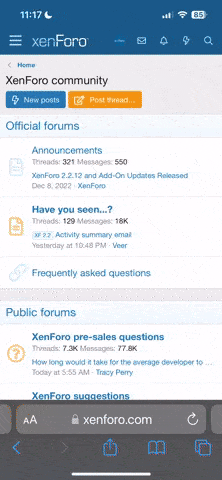Swift1
Mentor
edge100
-
This is more or less my DSLR scanning method. I've been continuously refining the method, but haven't got around to blogging the changes yet.
In terms of resolution and detail, this is as good or better as anything I've ever produced, short of a drum scan. That includes the 9000ED and several models of Imacon/Hasselblad Flextight scanners.
Scanning:
http://mfphotography.ca/blog/2015/1/5/dslr-scanning-update (I now use enlarger film carriers)
Post (colour neg):
http://mfphotography.ca/blog/2015/3/23/colour-film-scanning-revisited-part-2
In terms of resolution and detail, this is as good or better as anything I've ever produced, short of a drum scan. That includes the 9000ED and several models of Imacon/Hasselblad Flextight scanners.
Scanning:
http://mfphotography.ca/blog/2015/1/5/dslr-scanning-update (I now use enlarger film carriers)
Post (colour neg):
http://mfphotography.ca/blog/2015/3/23/colour-film-scanning-revisited-part-2
tvdpid
Member
I replaced my Epson V500 by my Nikon D90 + 9 mm extension tube + M42 to Nikon-F-mount adapter + M39 tot M42 adapter + Leitz Elmar 5cm f3.5
My V500 cannot meet the quality of those dSLR 'scans'.
I shoot at f5.6. The negatives are backlit by a digital photoframe which shows just a white rectangle.
I mount my body on a drill press vise, with which i can finetune the focus distance.
The negatives are placed between two pieces of glass (Sometimes, but certainly not always, I have those Newton rings. I have to solve that ...)
My D90 is connected with my PC. So I can see the live view picture in higher reolution + as a positive image. To avoid reflections, I 'scan' in a dark room (not in a darkroom ).
).
Kind regards,
Tom
My V500 cannot meet the quality of those dSLR 'scans'.
I shoot at f5.6. The negatives are backlit by a digital photoframe which shows just a white rectangle.
I mount my body on a drill press vise, with which i can finetune the focus distance.
The negatives are placed between two pieces of glass (Sometimes, but certainly not always, I have those Newton rings. I have to solve that ...)
My D90 is connected with my PC. So I can see the live view picture in higher reolution + as a positive image. To avoid reflections, I 'scan' in a dark room (not in a darkroom
Kind regards,
Tom
jjwithers
JJWithers
Imacon
Imacon
I have been using an old Imacon Precision 2 scsi connection (with firewire adapter on an old operating system on an old mac).
The scans are fantastic.
I usually scan flat regarding contrast and then enhance the images after.
I recommend those scanners if you can find one for a decent price.
Imacon
I have been using an old Imacon Precision 2 scsi connection (with firewire adapter on an old operating system on an old mac).
The scans are fantastic.
I usually scan flat regarding contrast and then enhance the images after.
I recommend those scanners if you can find one for a decent price.
Kevin Brown
Established
For those scanning color neg with older flatbeds like myself (V500), I thought I'd share what I've been getting the best results from with the least fuss.
This flow specifically relates to Portra 400; don't know how it works with other films - it's the only one I use. Since this method does not involve individual adjustments for each frame, the actual scanning process is much faster; all the balancing/correction/tweaking is done later in Photoshop (in my case, CS6) on an as-needed frame-by-frame basis.
- Scan (with supplied holders; I understand this model has deeper focus than later ones so neg height less critical) with Color Neg setting and all adjustments off ("No Color Correction" as the Epson Scan 'Configuration' option). Select the entire film strip, not individual frames (so includes black frame line/s). This saves a file that could sort of be thought of as RAW output from digicam. It will be very cold, dark and flat. You're basically just using the Epson software to do the inversion; in my experience this results in much wider dynamic range than scanning the neg as a positive then inverting in Photoshop.
- Opening in PS, crop to desired frame, including the black frameline. In Adjustments, choose Auto Tone (in Levels or Curves, set Auto-'Enhance Per Channel Contrast' shadow clipping default to 0.0, Highlights to 0.01), then do Auto Color. With most well-exposed negs this gets you about 90% there. From here Midtone levels and Saturation will need to come up, etc; edit to taste.
To many this may seem like a quick-and-dirty, amateurish method, but don't knock it till you try it! I went the whole 'setting the high and low clipping points of each individual RGB channel' route in both Epson Scan and in PhotoShop, but got results than were no better and in most cases not as good; and as I say the scanning step itself goes much faster.
I'd be curious to know how well this works with other color neg emulsions.
This flow specifically relates to Portra 400; don't know how it works with other films - it's the only one I use. Since this method does not involve individual adjustments for each frame, the actual scanning process is much faster; all the balancing/correction/tweaking is done later in Photoshop (in my case, CS6) on an as-needed frame-by-frame basis.
- Scan (with supplied holders; I understand this model has deeper focus than later ones so neg height less critical) with Color Neg setting and all adjustments off ("No Color Correction" as the Epson Scan 'Configuration' option). Select the entire film strip, not individual frames (so includes black frame line/s). This saves a file that could sort of be thought of as RAW output from digicam. It will be very cold, dark and flat. You're basically just using the Epson software to do the inversion; in my experience this results in much wider dynamic range than scanning the neg as a positive then inverting in Photoshop.
- Opening in PS, crop to desired frame, including the black frameline. In Adjustments, choose Auto Tone (in Levels or Curves, set Auto-'Enhance Per Channel Contrast' shadow clipping default to 0.0, Highlights to 0.01), then do Auto Color. With most well-exposed negs this gets you about 90% there. From here Midtone levels and Saturation will need to come up, etc; edit to taste.
To many this may seem like a quick-and-dirty, amateurish method, but don't knock it till you try it! I went the whole 'setting the high and low clipping points of each individual RGB channel' route in both Epson Scan and in PhotoShop, but got results than were no better and in most cases not as good; and as I say the scanning step itself goes much faster.
I'd be curious to know how well this works with other color neg emulsions.
adriang
Member
I've recently developed a new method for color negative inversion using operations and blending modes directly in Photoshop (and soon Affinity Photo).
This method works similar to software in scanners like the Fuji Frontier and has a basis in RA-4 printing.
The only requirements for perfect inversions are the sampling of the film base and a linear raw scan (preferably 16bit).
The method works much better than any of the software solutions available, or much more expensive tools that fail to deliver on their promises. It does this simply and without doing any unwanted interpretation of the scene
You can find it and read about how to use it at my website.
If you want me to test it on your scans to see it in action, please send me links to your files and I'll gladly invert them.
This method works similar to software in scanners like the Fuji Frontier and has a basis in RA-4 printing.
The only requirements for perfect inversions are the sampling of the film base and a linear raw scan (preferably 16bit).
The method works much better than any of the software solutions available, or much more expensive tools that fail to deliver on their promises. It does this simply and without doing any unwanted interpretation of the scene
You can find it and read about how to use it at my website.
If you want me to test it on your scans to see it in action, please send me links to your files and I'll gladly invert them.
Steve Ruddy
Established
Here are the parts list.
So fare it is better than an Epson v600 flatbed



- Canon 5D Mark IV
- Canon 100mm 2.8 macro
- Tripod
- Einstein Strobe with 7" reflector
- 1/4" white acrylic
- 1/8" black mat board
- C1 software for remote capture
So fare it is better than an Epson v600 flatbed



Wenge
Registered User
My best film scans so far were with Oly EP 5 and 50/2 Zuiko macro on a copy stand. Then I got Primefilm med. format scanner and it's a bit better for 120 film. Need to try my week-old GX8 (20mpx) and that 50/2 back on the copy stand, but still think it won't pull ahead of the Primefilm. I also tried Sony A7r2 w/90 macro, and 55/2.8 Nikkor on the copy stand, but found the Oly/50 still wins over those lenses for a camera-scanner. I think the m43 pixel density w/good lens=good combo it seems.
hsandler
Member
I've written an article for Graflex Journal which includes a lot of detail on my flatbed scanning technique: http://www.graflex.org/journal/journal-2018-02.pdf
Godfrey
somewhat colored
For most film nowadays, I've moved to a macro copy workflow using a Leica CL fitted with Leica R macro lenses on a copystand and a light box. I do the negative inversions and image adjustment in LR.
This nets 16 Mpixel images from 6x6 or Robot square formats, and up to 24 Mpixel images from rectangular formats depending on how well they fit the 24x16mm sensor format proportions. It's quite good enough for prints in my usual size range.
I have a few boxes of APS film that need scanning. For these, I'll use the Nikon Coolscan V with the dedicated APS film carrier. That makes short work of scanning since I can tell Vuescan to capture an entire roll in one go, and also tell Vuescan to output a processed image as DNG as well as its own raw scan format, suitable for soft rescanning without having to take out the scanner and film again.
This nets 16 Mpixel images from 6x6 or Robot square formats, and up to 24 Mpixel images from rectangular formats depending on how well they fit the 24x16mm sensor format proportions. It's quite good enough for prints in my usual size range.
I have a few boxes of APS film that need scanning. For these, I'll use the Nikon Coolscan V with the dedicated APS film carrier. That makes short work of scanning since I can tell Vuescan to capture an entire roll in one go, and also tell Vuescan to output a processed image as DNG as well as its own raw scan format, suitable for soft rescanning without having to take out the scanner and film again.
Bumse
Member
I have tried quite a few methodes to deal with negative inversion (including ColorPerfect). Finally I have settled on a method that gives consistent result and that is not to time consuming. I give you my 10 steps to try and see if it works for some of you as well, it maybe look complicated but when you learn the workflow it just take a few minutes.
1. Start with a 16-bit linear scan - Silverfast of Vuescan doesn't mather, Epson scan is not perfectly linear but work ok. The scan should contain a bit of unexposed area.
2. Start PS and open the file - with color scans I use to work in Adobe RGB mode. Keep the histogram visably all the time.
3. Use the sample tool and click on the unexposed area (11x11 sample are is fine).
4. Create a new layer and fill it with the sampled color.
5. Invert the new layer and set blending mode to "Color dodge". Your mask should be gone now.
6. Use crop tool to cut away all unexposed film. Don't flatten.
7. Create new curve layer and choose negative from presets meny. Then set a few anchor points to shape a C cure (or inverse C curve depening on you settings in the curves tool). This part is artistic - but typically a steep curve in the highlights that flatten out in the shadows give you nice highlight separation and good contrast. The number of anchor points needed depends on scene, inital exposure and artistic preference - sometimes one point is enough but 3 or 4 is often needed. But keep the curve smooth, no "bumps".
8. Create a new curve layer and drag the far left and far right points inwards to fill upp the histogram. Your image could look heavely posterized by now, but no worries - that is because preview in PS is only 8 bit but the underlying data is 15-bit (not 16, we work in Photoshop) and that is enough to give smooth transistions.
9. Create a new curve layer and use the grey sampler to color balance - this is an artistic choise but I try make is as neutral as I can and leave the fine tuning to later.
10. Flatten image - now you should have a very good starting point to work with in Photoshop, Lightroom, CameraRaw or whatever you prefer.
One example with good highlight separation (at least to my eye):

1. Start with a 16-bit linear scan - Silverfast of Vuescan doesn't mather, Epson scan is not perfectly linear but work ok. The scan should contain a bit of unexposed area.
2. Start PS and open the file - with color scans I use to work in Adobe RGB mode. Keep the histogram visably all the time.
3. Use the sample tool and click on the unexposed area (11x11 sample are is fine).
4. Create a new layer and fill it with the sampled color.
5. Invert the new layer and set blending mode to "Color dodge". Your mask should be gone now.
6. Use crop tool to cut away all unexposed film. Don't flatten.
7. Create new curve layer and choose negative from presets meny. Then set a few anchor points to shape a C cure (or inverse C curve depening on you settings in the curves tool). This part is artistic - but typically a steep curve in the highlights that flatten out in the shadows give you nice highlight separation and good contrast. The number of anchor points needed depends on scene, inital exposure and artistic preference - sometimes one point is enough but 3 or 4 is often needed. But keep the curve smooth, no "bumps".
8. Create a new curve layer and drag the far left and far right points inwards to fill upp the histogram. Your image could look heavely posterized by now, but no worries - that is because preview in PS is only 8 bit but the underlying data is 15-bit (not 16, we work in Photoshop) and that is enough to give smooth transistions.
9. Create a new curve layer and use the grey sampler to color balance - this is an artistic choise but I try make is as neutral as I can and leave the fine tuning to later.
10. Flatten image - now you should have a very good starting point to work with in Photoshop, Lightroom, CameraRaw or whatever you prefer.
One example with good highlight separation (at least to my eye):

robert blu
quiet photographer
Thanks Bumse (and welcome to RFF) for your detailed explanation which I'll try.
I'm quite satisfied with my Nikon 5000ED and vuescan for B&W but still some problems with color negative!
robert
I'm quite satisfied with my Nikon 5000ED and vuescan for B&W but still some problems with color negative!
robert
Bumse
Member
Thank you (didn't realize that this was my first post, I've spend some times reading here without participate in the discussions).
Oh.. one more thing if you try my method. Make sure that Photoshop i set up to "Blend RGB colors using gamma 1.0" found under Color Settings.
Oh.. one more thing if you try my method. Make sure that Photoshop i set up to "Blend RGB colors using gamma 1.0" found under Color Settings.
ColSebastianMoran
( IRL Richard Karash )
My best film scans so far were with Oly EP 5 and 50/2 Zuiko macro on a copy stand. Then I got Primefilm med. format scanner and it's a bit better for 120 film. Need to try my week-old GX8 (20mpx) and that 50/2 back on the copy stand, but still think it won't pull ahead of the Primefilm. I also tried Sony A7r2 w/90 macro, and 55/2.8 Nikkor on the copy stand, but found the Oly/50 still wins over those lenses for a camera-scanner. I think the m43 pixel density w/good lens=good combo it seems.
Thanks for the comments on lenses for camera-Scanning. In what way did you find the Oly better than the Nikkor 55/2.8? Both are venerable macro lenses.
charjohncarter
Mentor
I used to use a Macro-Takumar f 4.0 lens. It is pre-set (read slow to use) but I tried a few others and it won. The Takumar is easy to get to 1:1. A straight 50mm has too much curved focus plane.
Share:
-
This site uses cookies to help personalise content, tailor your experience and to keep you logged in if you register.
By continuing to use this site, you are consenting to our use of cookies.