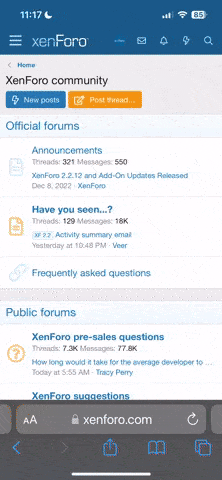Jamie123
Mentor
What do you guys use to add grain to a digital image in photoshop? The ''Add grain'' filter is just horrible and utterly unusable. For b&w I use SilverFX to add grain which is great but I want something that works with color files.
Any help's appreciated!
Any help's appreciated!
Roger Hicks
Mentor
Noise > desaturate. Vastly better than 'grain'.
But you should use real film.
Go and say three Hail Marys.
Cheers,
R.
But you should use real film.
Go and say three Hail Marys.
Cheers,
R.
kbg32
neo-romanticist
Try using under "Filter" at the top menu bar in Photoshop - "Noise" - "Add Noise". Choose "Gaussian" and check the box labeled "Monochromatic". I use anywhere from 1 - 3%. Experiment and see what you like.
Have fun!
Have fun!
kbg32
neo-romanticist
Roger, there is nothing under "noise" for desaturation. That is under another menu - "Image" - "Adjustments". And it does not affect "noise".
Jamie123
Mentor
Unfortunately, none of the two suggested methods seem to be available to me. Under ''Noise'' there are the following filters: ''Add Noise'', ''Despeckle'', ''Dust&Scratches'', ''Median...'', ''Reduce Noise...''. I'm running CS4.
Jamie123
Mentor
But you should use real film.
Go and say three Hail Marys.
Cheers,
R.
I know I have sinned
Roger Hicks
Mentor
Sorry, Jamie. I used > wrongly. I meant 'add noise' and then, afterwards, because noise is coloured, 'desaturate'. Separate menu, as you say.
Absolvo te. Absolvisne (absolvasne?) me?
R.
Absolvo te. Absolvisne (absolvasne?) me?
R.
Last edited:
martin s
Well-known
Lightroom 3 Beta 2 has a Noise adjustment slider, looks god awful (forgot to mention that in the Lightroom thread the other day..)
martin
martin
kbg32
neo-romanticist
Jamie, I have CS4 as well. Go to the top menu bar. There you will see a heading called "Filter". Under that, further down is a heading called "Noise". When you hit it, it will bring up a dialogue box named "Add Noise". Follow my previous post.
The "Filter" heading will become active when you have an image opened in CS4.
The "Filter" heading will become active when you have an image opened in CS4.
Jamie123
Mentor
Ah, ok! Actually, I tried kgb's method and it looks decent. I'd still like the noise to be a bit softer but if I keep it to a minimum it's ok
Actually, I would've used film in this situation but today it was raining outside and the Canon can be wrapped in a plastic bag more easily than the Bessa III.
Also, I'm just starting to get the 'look' I want out of digital. Takes a bit getting used to, though.
Actually, I would've used film in this situation but today it was raining outside and the Canon can be wrapped in a plastic bag more easily than the Bessa III.
Also, I'm just starting to get the 'look' I want out of digital. Takes a bit getting used to, though.
kbg32
neo-romanticist
Yes, it takes time. Experiment and you will get the results you desire!
Cheers,
Keith
Cheers,
Keith
Jamie123
Mentor
Yes, it takes time. Experiment and you will get the results you desire!
Cheers,
Keith
I had a bit of an absent minded moment. I had just opened the ''Add Noise'' dialogue before starting this thread and when I read your post I was sure that there was neither a ''gaussian'' nor ''monochrome'' option. Clearly I was wrong
tomkai
Newbie
There is a nice filter in PS that I use for adding grain. I have only a German version of Photoshop so I'm guessing the translation, but maybe it's a hint.
Filter >> Structuring >> Grain
I use this filter on a seperate layer that's filled with plain grey (ca. 50%). There are a 3 settings to play within the filter dialogue box (intensity, contrast & style (?)). I start with intensity 35, contrast 45 and style "soft" [I'm still guessing the translation] and play until I'm happy with the result.
To get monochromatic noise I desaturate the layer as desribed in other posts, and blend the grain-layer with the picture using one of Photoshop's blend modes; mostly "soft light" (?).
Good luck + good light
Filter >> Structuring >> Grain
I use this filter on a seperate layer that's filled with plain grey (ca. 50%). There are a 3 settings to play within the filter dialogue box (intensity, contrast & style (?)). I start with intensity 35, contrast 45 and style "soft" [I'm still guessing the translation] and play until I'm happy with the result.
To get monochromatic noise I desaturate the layer as desribed in other posts, and blend the grain-layer with the picture using one of Photoshop's blend modes; mostly "soft light" (?).
Good luck + good light
David R Munson
写真のオタク
I use a similar method to tomkai. Also, the filter he refers to can be found under Filters>Texture>Grain
My basic procedure is as follows:
1. Create a new blank layer above the image layer
2. Edit>Fill
3. Select 50% gray and hit return
4. Set the blending mode of the new layer to "Overlay"
5. Making sure the new layer is selected, go to Filter>Noise>Add Noise
6. Set to Gaussian, check the box next to "Monochromatic," and play with the amount until you like what you see. Hit return.
7. At this point you have an image with simulated film grain, and doing it in this manner with a separate layer preserves the original image data in case you want to go back and change it.
An example of an image edited using this method:

Another is here: portrait in color.
My basic procedure is as follows:
1. Create a new blank layer above the image layer
2. Edit>Fill
3. Select 50% gray and hit return
4. Set the blending mode of the new layer to "Overlay"
5. Making sure the new layer is selected, go to Filter>Noise>Add Noise
6. Set to Gaussian, check the box next to "Monochromatic," and play with the amount until you like what you see. Hit return.
7. At this point you have an image with simulated film grain, and doing it in this manner with a separate layer preserves the original image data in case you want to go back and change it.
An example of an image edited using this method:

Another is here: portrait in color.
Last edited:
Ted Witcher
Established
dantes
Member
Are there any presets in LR to get realistic grain? Or is TrueGrain still the best thing available?
Thanks
Thanks
SlackerZombie
Newbie
another idea...: photograph a grey area with a very grainy film. scan it in and lay it over your picture.
luuca
Well-known
I simply use grain slides in lightroom3 and like the results:




dantes
Member
Yeah, I did too, until I compared my results to the TrueGrain library: http://grubbasoftware.com/filmlibrary_tmax400.html
Any idea what presets might give you something that mimics the TMax400?
Any idea what presets might give you something that mimics the TMax400?
Ronald M
Mentor
You don`t just add grain. Pick color or mono, small, or large, soft or sharp, then use "blend if" to keep grain out of shadows and highlights . Split the sliders with the alt key or command key to make smooth transitions. Then adjust the opacity of that layer to suit.
I defy you to tell it from real film.
I defy you to tell it from real film.
Share:
-
This site uses cookies to help personalise content, tailor your experience and to keep you logged in if you register.
By continuing to use this site, you are consenting to our use of cookies.