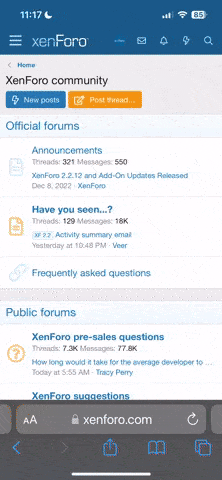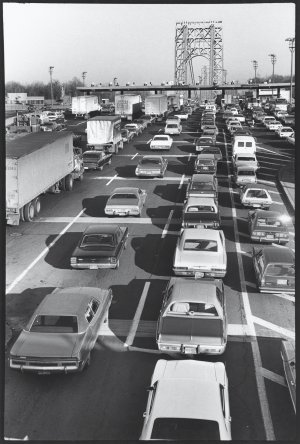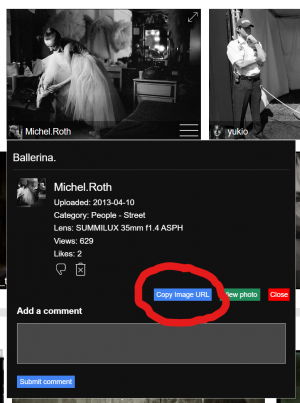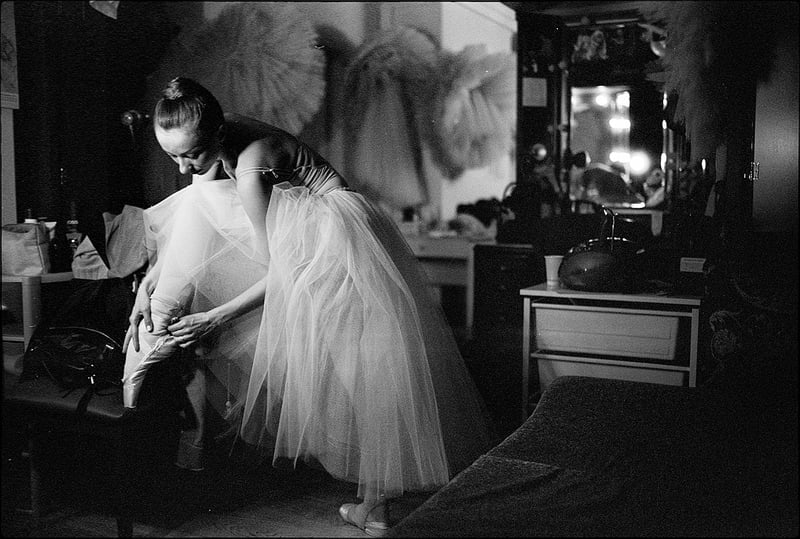Click on the 'Attach files' button below the text entry window.
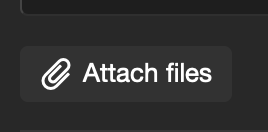
Then click the Insert... button and choose thumbnail or full image.
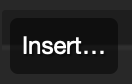
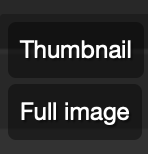
Alternatively, drag and drop your image to the text window.
Uploaded images larger than 1200 pixels on the longest side will be reduced to that size. It's best to size your image locally to 1200 pixels (or less) before uploading.
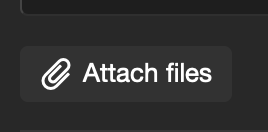
Then click the Insert... button and choose thumbnail or full image.
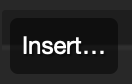
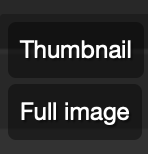
Alternatively, drag and drop your image to the text window.
Uploaded images larger than 1200 pixels on the longest side will be reduced to that size. It's best to size your image locally to 1200 pixels (or less) before uploading.
Uncle Fester
Well-known
If you attach a photo but don't use the 'Insert...' button, your post will look like this with a thumbnail and the "Attachments" title. Viewers will need to click on the image to enlarge it and view it in the light box.
Thanks so much for posting this info, I have had trouble in the past, while attempting to post pictures to RFF.
I just followed your instructions to upload a picture and it it worked perfectly. Thanks again!
Rayt
Nonplayer Character
raydm6
Yay! Cameras! 🙈🙉🙊┌( ಠ_ಠ)┘ [◉"]
^^ Looks good!
Rayt
Nonplayer Character
It works! It‘s a really low res file. Next time I’ll try posting a larger file as an attachment.
trix4ever
Well-known
How do I insert a photo from my rff gallery to a post?
Go to your gallery
Choose a photo
Click on the three lines at lower right on the image
Click on "view photo and more details"
Click copy image URL button
Paste the text into a forum post
Choose a photo
Click on the three lines at lower right on the image
Click on "view photo and more details"
Click copy image URL button
Paste the text into a forum post
Godfrey
somewhat colored
Another method:
Create an account on Flickr.com
Upload all the photos you want to share there.
When you want to include a photo into a post here (or any other bulletin board), view the photo on Flickr and click the Share button.
Click BBCode in the window that appears.
Pick a resolution (I usually pick 1600 pixels) and copy the url string that appears.
Paste that string into message that you're adding to a thread here.
For example:
Then click Post Reply.
Here's what that url string displays:
 Kat by Godfrey DiGiorgi, on Flickr
Kat by Godfrey DiGiorgi, on Flickr
G
Create an account on Flickr.com
Upload all the photos you want to share there.
When you want to include a photo into a post here (or any other bulletin board), view the photo on Flickr and click the Share button.
Click BBCode in the window that appears.
Pick a resolution (I usually pick 1600 pixels) and copy the url string that appears.
Paste that string into message that you're adding to a thread here.
For example:
Then click Post Reply.
Here's what that url string displays:
 Kat by Godfrey DiGiorgi, on Flickr
Kat by Godfrey DiGiorgi, on FlickrG
trix4ever
Well-known
Go to your gallery
Choose a photo
Click on the three lines at lower right on the image
Click on "view photo and more details"
Click copy image URL button
Paste the text into a forum post
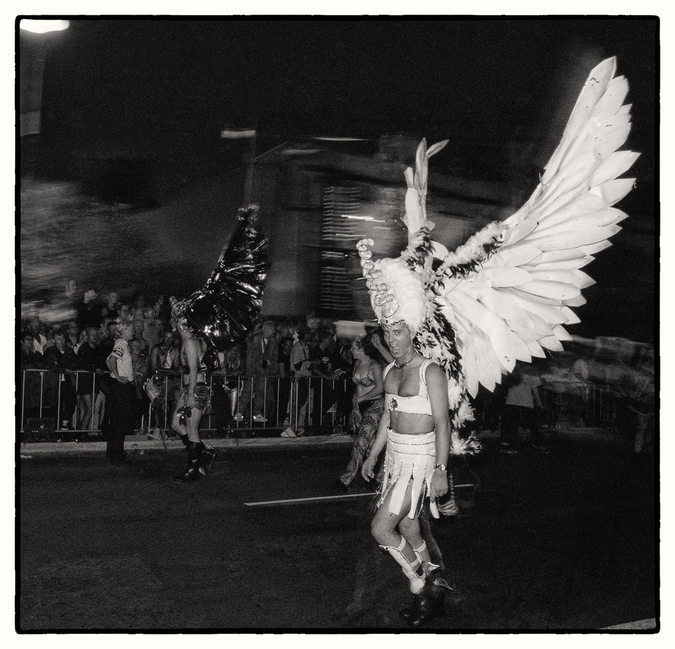
trix4ever
Well-known
Thank you, it works, much appreciated, Mark
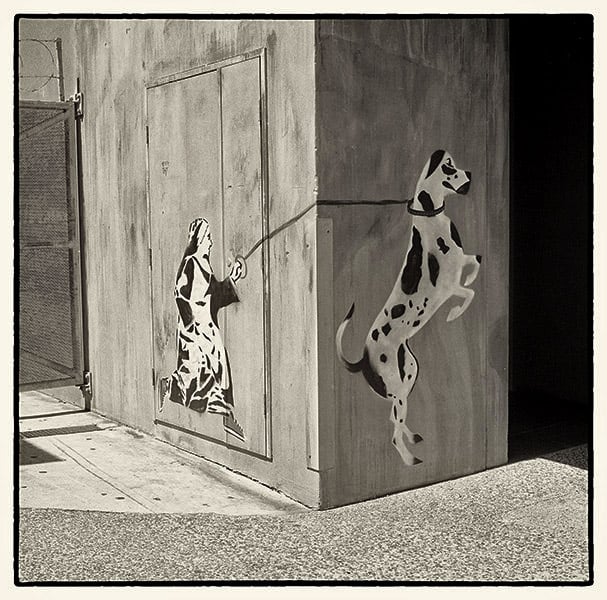
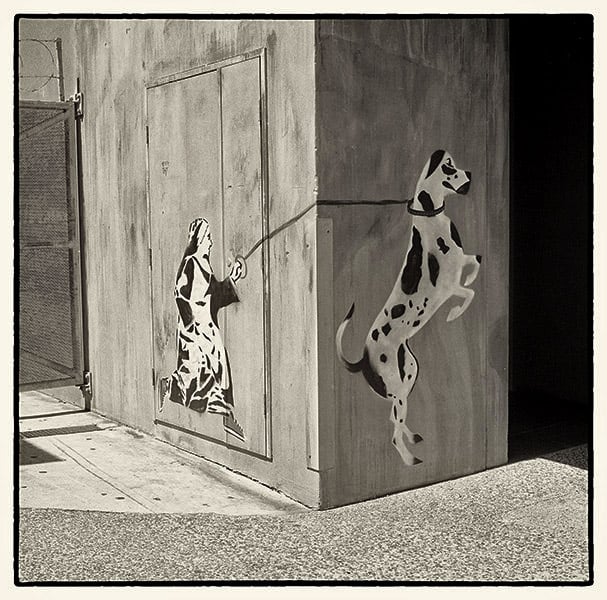
Excellent!
Click on the three lines at lower right on the image
Click copy image URL button
Paste the text into a forum post
Click on the three lines at lower right on the image
Click copy image URL button
Paste the text into a forum post
Share:
-
This site uses cookies to help personalise content, tailor your experience and to keep you logged in if you register.
By continuing to use this site, you are consenting to our use of cookies.