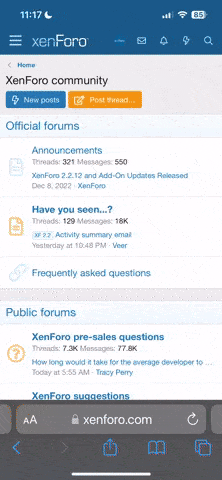Rayt
Nonplayer Character
My MacBook Pro has an error message telling me to reinstall the OS so I am going to wipe everything and do a clean install. A few years ago I set it up when new by installing the Time Machine back up from my MacBook Air. I am sure that was the reason or at least I can’t think of anything else.
I will move all my files to an external drive while I do a clean install. I also have Lightroom Classic and have been uploading my photos from SD cards for a few years. My question is how to safely transfer the DNG files to the external drive? Is there a command in the Lr menu or should I go into the Lightroom folder and copy? I am very paranoid about losing those files. I do regular back ups with Time Machine but don’t want to reinstall that way given that maybe was the source of the error messages.
I will move all my files to an external drive while I do a clean install. I also have Lightroom Classic and have been uploading my photos from SD cards for a few years. My question is how to safely transfer the DNG files to the external drive? Is there a command in the Lr menu or should I go into the Lightroom folder and copy? I am very paranoid about losing those files. I do regular back ups with Time Machine but don’t want to reinstall that way given that maybe was the source of the error messages.
GMOG
Established
I think it's as simple as dragging and dropping the files associated with the catalog into the new location. I don't use LR for image storage, so I suspect others here can do a better job of explaining what you need to do.
I found this with a little searching:
 community.adobe.com
community.adobe.com
I found this with a little searching:
Moving Lightroom Catalog to New Hard Drive
Good morning! I've recently purchased a new hard drive to store everything Lightroom and Photoshop related as my original hard drives are full and have pictures all over the place. So my question is what is the best way to move everything over to my new hard drive? Is it as simple as...
maddoc
... likes film again.
Most important is to move your files within Lightroom Classic to a new location. I also use A MacBook Pro, my photo files are on OneDrive and so is my Lightroom Classic Catalog. I learned it the hard way, when I renamed and/or moved some of my photo file folders in the MacOS Finder program instead using Lightroom Classic's folder structure in the left hand panel of the library. The previews in Lightroom Classic were still available but the files were marked as not accessible. I had to manually assign their location within Lightroom afterwards to make them accessible again.
shawn
Mentor
Move the files within Lightroom. But after you do that make *sure* you backup/copy the lightroom catalog file itself before you wipe the drive. That is what stores all the information about all the files in your catalog along with all the edits you have made to all you photos.
Dan
Let's Sway
Before moving the files within LR, make sure you backup the current catalog and previews file, then move the files, then do another backup. This way, you'll have a pre-move and post-move set of backups just in case something goes wrong.
Rayt
Nonplayer Character
Thanks everyone for your help. I’ll take care of it this weekend.
Share: