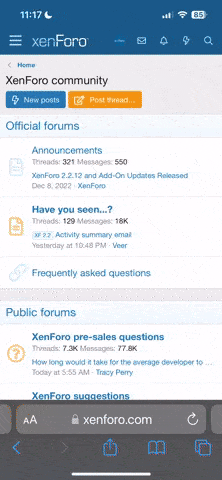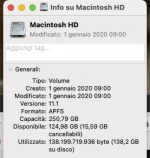ymc226
Well-known
I want to upgrade to the new MacMini, 16GB RAM but have a question regarding the size of the SSD I should get. I will be connecting via thunderbolt to a multi TB OWC external hard drive where I will keep all my photos and other documents. Is 512GB good enough now and in the future for just apps? Is there something that I am not considering to decide how much SSD in the Mini I will need?
KismetSky
Established
If it was a Macbook I'd say go for the 1TB, but for a stationary Mini, 512GB would be good enough I think; spend the remainder on more external/redundant storage or towards a(nother) color accurate display.
Archlich
Well-known
256GB even I’d say. Don’t pour money into Apple’s built-in storage. A NVMe SSD plus a Thunderbolt 3 capable enclosure would still be way cheaper and just as overkill speed wise.
Tim Gray
Well-known
Personally I’ve been fighting the 500GB limit on my last several computers (work and personal) so when I got a new Mac mini last year I did the 1 TB drive. Have not regretted it at all. Did the same for my work MacBook when I got a computer refresh and haven’t regretted that either.
My music and photos are on external drives, but somehow I’ve managed to always to be pushing against the 500GB limit.
My music and photos are on external drives, but somehow I’ve managed to always to be pushing against the 500GB limit.
DougK
This space left blank
I've got the 256 GB SSD and so far, it hasn't been a problem. I also use a lot of cloud storage and external storage drives, so I rarely store anything locally for a long period of time.
santino
FSU gear head
Whats the price difference?
Archlich
Well-known
Whats the price difference?
256GB: $699
512GB: $899
1TB: $1099
2TB: $1499
So with the 1TB model, you'd be paying $400 for the extra 768GB beyond the basic one. Meanwhile there're various quality external SSD drives out there, all fast enough for real life use, that cost anywhere between $120-$399 per 1TB depending on the enclosure's protocol used.
jarski
Mentor
knowing this is photo forum, so OP could consider space requirements whether shooting raw or compressed images. Or, video even more demanding.
My LR catalog currently is under 70k images and actual space those require is just under 1tb.
(yes, often photos are kept in external drives and such)
My LR catalog currently is under 70k images and actual space those require is just under 1tb.
(yes, often photos are kept in external drives and such)
robert blu
quiet photographer
My suggestoin is to store all your data (photos and other) on an external hard disk and to keep in the internal memory only the necessary software.
I have a similar set on my old 2013 Mac Pro trash bin and my software are not more than 124 GB.
But besides what Apple supplies I only have PS, LR and InDesign plus some very small additional software like Moitir Calibration and similar.
Of course do not forget additional HD for backup!
I have a similar set on my old 2013 Mac Pro trash bin and my software are not more than 124 GB.
But besides what Apple supplies I only have PS, LR and InDesign plus some very small additional software like Moitir Calibration and similar.
Of course do not forget additional HD for backup!
Attachments
willie_901
Mentor
Buy The 1 TB Model Unless...
Buy The 1 TB Model Unless...
I do not think current external SSD Thunderbolt 3 storage (less than 3 GB/s) provides the same level of performance as an internal SSD. Here are some data for M1 Mac-Mini internal SSD data transfer rates (4-25 GB/sec). Also, external Thunderbolt 3 SSD devices are expensive. While USB 4 ( a non-licensed version of Thunderbolt 3) devices are rare right now, USB 4 supports 20 to 40 GB/s with using the appropriate cables.
For a lot of data types, external storage using USB-C 3.1 Gen1 (5 Gb/s) USB-C 3.1 Gen2 (10 Gb/s) is sufficient and cost effective. This assumes one uses cables the support these transfer rates.
I think the question is how dependent are the still photography, video and, or graphics applications you prefer to on data transfer rate? For example, I would be surprised if the most recent Photoshop and Lightroom Classic apps were not slower using USB-C 3.1 Gen2 external storage compared to the internal SSD. Thunderbolt 3, 1 TB SSD devices with transfer rates of 2.2 to 2.5 GB/s cost about $300. These are slower than the M1 Mac-Mini internal SSD.
Buy The 1 TB Model Unless...
I do not think current external SSD Thunderbolt 3 storage (less than 3 GB/s) provides the same level of performance as an internal SSD. Here are some data for M1 Mac-Mini internal SSD data transfer rates (4-25 GB/sec). Also, external Thunderbolt 3 SSD devices are expensive. While USB 4 ( a non-licensed version of Thunderbolt 3) devices are rare right now, USB 4 supports 20 to 40 GB/s with using the appropriate cables.
For a lot of data types, external storage using USB-C 3.1 Gen1 (5 Gb/s) USB-C 3.1 Gen2 (10 Gb/s) is sufficient and cost effective. This assumes one uses cables the support these transfer rates.
I think the question is how dependent are the still photography, video and, or graphics applications you prefer to on data transfer rate? For example, I would be surprised if the most recent Photoshop and Lightroom Classic apps were not slower using USB-C 3.1 Gen2 external storage compared to the internal SSD. Thunderbolt 3, 1 TB SSD devices with transfer rates of 2.2 to 2.5 GB/s cost about $300. These are slower than the M1 Mac-Mini internal SSD.
filmtwit
Desperate but not serious
So for your main hard drive, always go SSD as it will speed up operations work and it won't fail like a normal HD drive can. That having been said, get an external drive for all your work to rest on, ideally get two and set it up as a RAID 1 for all your photos to sit on. If one drive fails, you have it backed up on a second.
robert blu
quiet photographer
I do not think current external SSD Thunderbolt 3 storage (less than 3 GB/s) provides the same level of performance as an internal SSD. Here are some data for M1 Mac-Mini internal SSD data transfer rates (4-25 GB/sec). Also, external Thunderbolt 3 SSD devices are expensive. While USB 4 ( a non-licensed version of Thunderbolt 3) devices are rare right now, USB 4 supports 20 to 40 GB/s with using the appropriate cables.
For a lot of data types, external storage using USB-C 3.1 Gen1 (5 Gb/s) USB-C 3.1 Gen2 (10 Gb/s) is sufficient and cost effective. This assumes one uses cables the support these transfer rates.
I think the question is how dependent are the still photography, video and, or graphics applications you prefer to on data transfer rate? For example, I would be surprised if the most recent Photoshop and Lightroom Classic apps were not slower using USB-C 3.1 Gen2 external storage compared to the internal SSD. Thunderbolt 3, 1 TB SSD devices with transfer rates of 2.2 to 2.5 GB/s cost about $300. These are slower than the M1 Mac-Mini internal SSD.
Good point Willie, I think it depends on how much working speed is necessary or desired.
I confess to be a little (or much?) confused about the various USB-C / USB4 Gen x/Thunderbolt xx...I must do research and study it ...
Tom Diaz
Well-known
I think it's always best when buying a laptop to buy the biggest disk available if you can afford it. Yes, I see you will have an OWC outboard drive, but there will be times you find yourself without it.
Since you mention an M1 model, keep an eye on this page from Adobe, since you're a photographer:
https://helpx.adobe.com/download-install/kb/apple-silicon-m1-chip.html
Since you mention an M1 model, keep an eye on this page from Adobe, since you're a photographer:
https://helpx.adobe.com/download-install/kb/apple-silicon-m1-chip.html
santino
FSU gear head
I‘d get the 1TB then...
It’s just 200 difference. Get the smaller one and you won‘t be able to change your mind in the future. If it was a pc I‘d suggest to get the 512 GB
It’s just 200 difference. Get the smaller one and you won‘t be able to change your mind in the future. If it was a pc I‘d suggest to get the 512 GB
keytarjunkie
no longer addicted
I confess to be a little (or much?) confused about the various USB-C / USB4 Gen x/Thunderbolt xx...I must do research and study it ...
It is all a bit confusing. USB-C designates the shape of the port, just like USB-A and Micro USB etc each have a specific shape.
The numbering system refers to the maximum speed of the cable - most cables these days support USB 3, 3.1 Gen 1/2, or 3.2 Gen 1/2, and you can find these in USB-A and USB-C versions. This speed is theoretical, and can be limited by the peripheral, or the port on the computer. Obviously if your 2009 laptop only supports USB 2, a faster cable will not improve your transfer speeds.
Thunderbolt is another hardware interface, less common and more expensive/powerful than USB. Thunderbolt 3 came out in 2015 and brought very fast speeds (40Gb/s) to the USB-C port. TB3 also supports high power delivery, 5k display output, and daisy chaining multiple devices. A TB3 port can also be used with normal USB-C (3, 3.1, etc) cables and devices at slower speeds.
USB 4 and Thunderbolt 4 further complicate everything, but they were designed to simplify things. USB 4 essentially brings things up to the speeds of TB3, and is only offered in the USB-C shape. TB4 offers minor improvements to TB3 with chaining accessories, and adds USB 4 support.
Personally I find 250GB internal storage more than enough, with media on external drives. It helps to have hard drives that can read/write fast enough to edit 4K video in real time (if you work with video). Blackmagic makes a great free program called Disk Speed Check which allows you to see your disk's speeds (and compatibility with different video files reading and writing).
robert blu
quiet photographer
It is all a bit confusing. USB-C designates the shape of the port, just like USB-A and Micro USB etc each have a specific shape.
The numbering system refers to the maximum speed of the cable - most cables these days support USB 3, 3.1 Gen 1/2, or 3.2 Gen 1/2, and you can find these in USB-A and USB-C versions. This speed is theoretical, and can be limited by the peripheral, or the port on the computer. Obviously if your 2009 laptop only supports USB 2, a faster cable will not improve your transfer speeds.
Thunderbolt is another hardware interface, less common and more expensive/powerful than USB. Thunderbolt 3 came out in 2015 and brought very fast speeds (40Gb/s) to the USB-C port. TB3 also supports high power delivery, 5k display output, and daisy chaining multiple devices. A TB3 port can also be used with normal USB-C (3, 3.1, etc) cables and devices at slower speeds.
USB 4 and Thunderbolt 4 further complicate everything, but they were designed to simplify things. USB 4 essentially brings things up to the speeds of TB3, and is only offered in the USB-C shape. TB4 offers minor improvements to TB3 with chaining accessories, and adds USB 4 support.
Personally I find 250GB internal storage more than enough, with media on external drives. It helps to have hard drives that can read/write fast enough to edit 4K video in real time (if you work with video). Blackmagic makes a great free program called Disk Speed Check which allows you to see your disk's speeds (and compatibility with different video files reading and writing).
Thanks for ezplanation, much appreciated.
ymc226
Well-known
Thank you to all that have responded. I was about to order from Apple but just checked and NEC Spectraview II which I use for a calibrated process (using the PA 271W and PA241W) is not supported with Apple Silicon chips. As such, I will continue with my late 2013 MacPro and wait until all programs and hardware are supported in my workflow. Just got the Epson P900 but have not turned it on as I am waiting for ImagePrint Black to support it. My 3880 was very reliable but moved it across country (after not being able to use it for over a year in between moves in storage) and was DOA.
willie_901
Mentor
Good point Willie, I think it depends on how much working speed is necessary or desired.
I confess to be a little (or much?) confused about the various USB-C / USB4 Gen x/Thunderbolt xx...I must do research and study it ...
I know! The situation is confusing. The information content of product descriptions can be problematic. Some descriptions are ambiguous or even incomplete. When I find a device of interest I often have to research the transfer rates separately.
As device performance increases, the cable requirements become another source of confusion. Gone are good old days when one could slap any USB A/B cable on an external drive. Just because a cable has a USB-C connector doesn't ensure the cable bandwidth can accommodate the device bandwidth. And some cables with USB-C connectors only support DC power charging.
Godfrey
somewhat colored
My 2012 mini has 16G RAM and a 950TB aftermarket SSD, and it worked well. So when I purchased the new mini in 2019 (2018 release hardware), I outfitted it with 32G RAM and 1T internal SSD storage. My goal is to always maintain about 25% free space on the boot drive for best performance, and thus far (a year and some later) 1T seems to be the number that achieves that end.
The amount of consumed space on the internal (boot) drive always seems to creep upwards from incremental data accretion, so I take pains to occasionally wander through what's there and move the excess data off to my working/archive drive system, which currently has one 5T drive as a working storage repository (that's where my LR Classic and the original image files are located) two 6T archive drives, and a separate 2T archive drive for the non-photographic miscellany that accumulates (movies, sound files, etc.).
To me, it's better to buy a bit more than "enough" storage and RAM with a new machine, rather than "just enough" storage and RAM, because that way you benefit from the overage throughout the life of the machine and that lifespan is extended a bit further. On systems like today's highly integrated mini where post-purchase expansion of the SSD is difficult if not impossible, this counts for more than with older systems where it was easier to swap new bits in as needed. The reason for the lack of swappable storage bits is better integration, better performance, and better reliability; the downside is a more strict limitation on the total lifespan due to the ongoing upward bounds of current release OS and apps need for more storage.
So far, I'm happy with my choices for the 2018 i7-six core mini. I'd pick similarly for the new M1 based system at this time (limited to 16G RAM at present, but I don't see that as much of an issue based on my recent analytics of memory and disk use by my typical activities), and then I'd see what further demands might drive a different choice for future machines beyond that.
G
The amount of consumed space on the internal (boot) drive always seems to creep upwards from incremental data accretion, so I take pains to occasionally wander through what's there and move the excess data off to my working/archive drive system, which currently has one 5T drive as a working storage repository (that's where my LR Classic and the original image files are located) two 6T archive drives, and a separate 2T archive drive for the non-photographic miscellany that accumulates (movies, sound files, etc.).
To me, it's better to buy a bit more than "enough" storage and RAM with a new machine, rather than "just enough" storage and RAM, because that way you benefit from the overage throughout the life of the machine and that lifespan is extended a bit further. On systems like today's highly integrated mini where post-purchase expansion of the SSD is difficult if not impossible, this counts for more than with older systems where it was easier to swap new bits in as needed. The reason for the lack of swappable storage bits is better integration, better performance, and better reliability; the downside is a more strict limitation on the total lifespan due to the ongoing upward bounds of current release OS and apps need for more storage.
So far, I'm happy with my choices for the 2018 i7-six core mini. I'd pick similarly for the new M1 based system at this time (limited to 16G RAM at present, but I don't see that as much of an issue based on my recent analytics of memory and disk use by my typical activities), and then I'd see what further demands might drive a different choice for future machines beyond that.
G
Share:
-
This site uses cookies to help personalise content, tailor your experience and to keep you logged in if you register.
By continuing to use this site, you are consenting to our use of cookies.