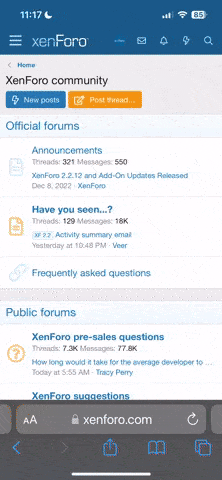lynnb
Mentor
There's still time to pick up an external hard drive cheaply by Cyber Monday.. this might be a good opportunity to get one to back up all your family pictures and videos? If you're looking for a thoughtful Christmas gift suggestion a hard drive pre-loaded with all your family photos will also give you peace of mind knowing there's a backup copy (or copies) of your precious family pictures in case of disaster. If your kids have left home there's the added security of having a backup in a separate location. If not, why not leave a backup with a trusted family member or friend?
My thoughts regarding electronic files are it's better to hedge your bets by using backup hard drives in addition to cloud storage. I think of Cyber Monday as Backup Monday.
My thoughts regarding electronic files are it's better to hedge your bets by using backup hard drives in addition to cloud storage. I think of Cyber Monday as Backup Monday.
raid
Dad Photographer
I use three or four external hard drives, Lynn. They seem to get smaller in size but have more capacity than older drives.
Fine ideas! Backups can avoid disaster or be part of it... Years ago I set up macro scripts to perform backups, including automating the confirming OK button. Oh-oh! I accidentally set the wrong destination disk for a backup and wiped out original work and then somehow used the wrong backup, wiping it out too. Years of original work building bit-map and vector fonts down the drain, very discouraging.
But, backups are still a fine idea if one uses one's head! Last week I bought a new LaCie 4Tb mobile drive (tiny!) for a fresh backup, as the previous backup drive is now too small. This involved a tangle of failed cable connections... The new drive uses a single port, for USB-C. My 2014 iMac has old USB and Thunderbolt 2, so I got an adapter cable to convert from TBolt to USB-C. But the end plugs turned out to be the opposite needed, gender confusion! So I got a TBolt-to-TBolt cable and it hooked up just fine until I found that Thunderbolt-2 port does not supply power. So now I'm awaiting a USB to USB-C cable, hoping that finally will get me up and running again.
But, backups are still a fine idea if one uses one's head! Last week I bought a new LaCie 4Tb mobile drive (tiny!) for a fresh backup, as the previous backup drive is now too small. This involved a tangle of failed cable connections... The new drive uses a single port, for USB-C. My 2014 iMac has old USB and Thunderbolt 2, so I got an adapter cable to convert from TBolt to USB-C. But the end plugs turned out to be the opposite needed, gender confusion! So I got a TBolt-to-TBolt cable and it hooked up just fine until I found that Thunderbolt-2 port does not supply power. So now I'm awaiting a USB to USB-C cable, hoping that finally will get me up and running again.
Ko.Fe.
Lenses 35/21 Gears 46/20
Once I'll see 5 TB SSD for under 200 USD, it will be time to call it as Cyber Monday.
lynnb
Mentor
Kostya, keep in mind when SSDs fail they tend to fail catastrophically, whereas HDDs can sometimes give warning signs of an impending fail, and data can often be recovered (even if you may have to pay for data recovery). For this reason I prefer HDDs at the present time, for backups.
Rob-F
Likes Leicas
Kostya, keep in mind when SSDs fail they tend to fail catastrophically, whereas HDDs can sometimes give warning signs of an impending fail, and data can often be recovered (even if you may have to pay for data recovery). For this reason I prefer HDDs at the present time, for backups.
This is useful info. I had not realized that SSD has this disadvantage. My 15" Macbook Pro has an SSD. Now I have something else to worry about!
Saganich
Established
I had an external HD fail 2 weeks ago. As usually when anything breaks I take it apart and play around. I removed the HD from the 'box' and for fun plugged in another HD from an old mac and to my surprise it booted right up. So I concluded the 'box' was fine so I just bought a 4T internal HD for the old 'box', which cost much less than a replacement external HD.
willie_901
Mentor
This is useful info. I had not realized that SSD has this disadvantage. My 15" Macbook Pro has an SSD. Now I have something else to worry about!
Anyone who practices effective backup procedures has nothing to worry about. The worry level should be similar to spinning platter HD technology.
Imaging the number of personal computers, business computers and cloud servers that use SSD storage. Think about SSD storage used in automobiles, trucks, ships going and aircraft.
How often have you heard about unexpected catastrophic failures?
Catastrophic failures happen. The thing is - they are very rare events.
JeffS7444
Well-known
No matter what sort of media you use (I'd like to switch to 3D NAND SSDs at some point), redundancy is super-helpful, because all devices can fail without warning, and files can become corrupted. Disk arrays (RAID) by makers like Qnap, Drobo and Synology can provide some of the redundancy, and my QNAP allows me to also plug in an external USB drive to serve as yet another backup volume. What I'm not protected against is accidental file deletion, corruption or ransomware. Mac OS Time Machine can offer a degree of protection against the above: It's not perfect, but it offers a good balance of ease, effectiveness and cost.
I like to keep important stuff in a centralized location, because there's nothing worse than having multiple computers and devices all containing different files and different versions of those files! Adobe Lightroom, Capture One Pro and DxO Photolab work fine with files stored on a networked drive, and that drive works equally well with Windows, Mac or Linux devices.
I like to keep important stuff in a centralized location, because there's nothing worse than having multiple computers and devices all containing different files and different versions of those files! Adobe Lightroom, Capture One Pro and DxO Photolab work fine with files stored on a networked drive, and that drive works equally well with Windows, Mac or Linux devices.
willie_901
Mentor
There's still time to pick up an external hard drive cheaply by Cyber Monday.. this might be a good opportunity to get one to back up all your family pictures and videos? If you're looking for a thoughtful Christmas gift suggestion a hard drive pre-loaded with all your family photos will also give you peace of mind knowing there's a backup copy (or copies) of your precious family pictures in case of disaster. If your kids have left home there's the added security of having a backup in a separate location. If not, why not leave a backup with a trusted family member or friend?
My thoughts regarding electronic files are it's better to hedge your bets by using backup hard drives in addition to cloud storage. I think of Cyber Monday as Backup Monday.
Good advice.
I recently signed up for Google One cloud storage for off-site, emergency, data-archive recovery. These Google Drive archives are from Folders on internal and external drives that are synced to backup drives using Carbon Copy Cloner. So I have three to four copies for my irreplaceable data (originals, on-site backup #1, clones of on-site backup #1, and synced Google Drive archives of on-site backup #1.
I have raw-file images (720 GB) stored on Google Drive. I chose to sync the contents of my external HD raw-file backups. When I add new files for backup (or delete redundant or unneeded files) these external HD changes automatically sync to the Google Drive cloud storage volume. I also have my Lightroom Catalog, Settings and LibraryFolders (380 GB) from external HD backups synced to the cloud as well.
The Google Drive app compares all source and cloud files and reports any errors. Cloud folders and files are identified in the OS X Finder as either synced, unsynced, in the process of syncing or having sync errors. Google Drive data is automatically encrypted by Google's servers during the upload process.
I have high-speed, optical-fiber internet access and I connect my computer to the internet router via Ethernet cable. It took about 8 hours to complete an initial 720 GB upload.
The Google Drive OS X app is reliable, but somewhat limited. The Windows app is supposed to be better. Unfortunately, I don't think this app is user friendly.
I evaluated at Microsoft OneDrive and found the OS X app to be unusable. They probably are better at Windows. About a year ago I explored Amazon's Cloud Services. At that time I found to to be difficult for consumer usage.xAmazon. Microsoft and Google are the most secure and stable platforms. So, I didn't bother with cloud services from smaller companies.
For external drive backups, Apple's iCloud must make an additional copy on the Mac internal drive. This means off-site iCloud backup for most people is not practical. I would need at least 4 TB of internal storage on my OS X boot drive for off-site, emergency backups of my photography data, music archives of CD AIFF files and home video folders - no thanks.
Off-site could storage is not for everyone. When you visit an off-storage location often, Sneaker Net (external-drive backups physical swapped to off-site locations) is a viable option . External HD storage is inexpensive and the devices are small. Owning duplicate devices (one on site and one off site) to swap is economically attractive. A decent portable, 2 TB, USB 3.0/3.1 HD costs $60-$100. Two drives cost about the same as 1 year to 22 months of cloud storage subscription fees.
DownUnder
Nikon Nomad
Small portable disk drives suit me best. I would never go to cloud backup, for reasons of choice, online security, and because I'm basically hyper paranoid about having my precious images copied and stolen. So I stay with my Western Digital 2TB drives.
One WD portable hard drive for documents and photos I'm currently working on. One same for my post processed photos. A third WD drive for scanned images I want to clean up, caption, keyword and play with a little before storing them. When I've done the work on my images, I move them from the first and third disks to the second disk. I also back them up on a larger WD hard disk drive which is kept in very secure storage conditions at home. (If anyone is interested, it's kept in a lead lined small box in a filing cabinet which is stored in a part of the house likely to be least affected by fire or environmental crisis.) I also store my smaller WD drives in this filing cabinet, which I keep securely locked so nobody but me has access to it. (My partner knows where the key to this cabinet is, so at such time as I'm no loner around these can all be taken out and dealt with, probably sent to landfill, never mind.)
I have two (no need for a third so far, but in the future who knows?) larger WD hard disk drives. The second larger drive holds copies of everything on the first drive - the one I keep safely stored at home. This drive resides in our safe deposit box at a local bank.
Every two months I visit the bank and swap over the large WD drives.
Yes, it's a lot of fussing around, but I'm a born fusspot anyway. It keeps me busy and so far it's a simple system that works for me.
It's entirely too easy to become overly 'AR' about all this. As a mental exercise, ask yourself how many of one's precious images will be missed by anyone if one's entire disk were to be wiped or destroyed. The answer to this can be upsetting to some, but it's real world thinking.
One WD portable hard drive for documents and photos I'm currently working on. One same for my post processed photos. A third WD drive for scanned images I want to clean up, caption, keyword and play with a little before storing them. When I've done the work on my images, I move them from the first and third disks to the second disk. I also back them up on a larger WD hard disk drive which is kept in very secure storage conditions at home. (If anyone is interested, it's kept in a lead lined small box in a filing cabinet which is stored in a part of the house likely to be least affected by fire or environmental crisis.) I also store my smaller WD drives in this filing cabinet, which I keep securely locked so nobody but me has access to it. (My partner knows where the key to this cabinet is, so at such time as I'm no loner around these can all be taken out and dealt with, probably sent to landfill, never mind.)
I have two (no need for a third so far, but in the future who knows?) larger WD hard disk drives. The second larger drive holds copies of everything on the first drive - the one I keep safely stored at home. This drive resides in our safe deposit box at a local bank.
Every two months I visit the bank and swap over the large WD drives.
Yes, it's a lot of fussing around, but I'm a born fusspot anyway. It keeps me busy and so far it's a simple system that works for me.
It's entirely too easy to become overly 'AR' about all this. As a mental exercise, ask yourself how many of one's precious images will be missed by anyone if one's entire disk were to be wiped or destroyed. The answer to this can be upsetting to some, but it's real world thinking.
Last edited:
robert blu
quiet photographer
Interesting thread with a good suggestion! Thanks Lynn!
On my new Mac Mini (m1) I have and external Thunderbolt3 HD with all the data. On the internal memory of the Mini I keep only software.
Than I have two additional hd disk for a daily backup (TM). I rotate these two hds weekly and one of the two is in a different place. I will add an additional backup in the cloud.
On my new Mac Mini (m1) I have and external Thunderbolt3 HD with all the data. On the internal memory of the Mini I keep only software.
Than I have two additional hd disk for a daily backup (TM). I rotate these two hds weekly and one of the two is in a different place. I will add an additional backup in the cloud.
willie_901
Mentor
...
On my new Mac Mini (m1) I have and externat Thunderbolt3 HD with all the data. On the imnternal memory of the Mini I keep only software.
This is a great strategy. The R/W speeds for a Thunderbolt 3 external drive are so fast you can't tell you're the data is located off the internal SSD.
Than I have two additional hd disk for a daily backup (TM). I rotate these two hds weekly and one of the two is in a different place. I will add an additional backup in the cloud.
I also have two separate TM backups as well as Google Cloud for my raw files, LR Library files (a subset of the raw files), LR catalog and other LR personalized files.
Ong
Well-known
Depending on what the budget is Lynn, I would even consider a NAS system to connect to your network.
Something like a 2 bay NAS drive connected to your wireless router could do double duty. One drive to do a direct backup of your computer, and one drive that you could store movies/music/photos to stream around the house (could even do it with 1 drive as well)
Something like a 2 bay NAS drive connected to your wireless router could do double duty. One drive to do a direct backup of your computer, and one drive that you could store movies/music/photos to stream around the house (could even do it with 1 drive as well)
Archiver
Mentor
@lynnb A gift of family photos on a hard drive is a great idea! I'm in the process of compiling family photos taken over the past 20 years as a gift.
Following from this tangential post in another thread:
 rangefinderforum.com
rangefinderforum.com
I want to confess that my so-called backup solutions are not exactly regular. While I have multiple redundant copies of most of my files on many hard drives, the backup process isn't that rigorous at all. Mostly, I copy everything from the one hard drive to a much larger hard drive when the bigger size becomes affordable, which means I tend to do this transfer every two-three years. This is why I lost 2018, 2019 and 2020 in a hard drive failure, I was due for a backup but the pandemic made cash tight, and I had not backed up my jpegs or videos in all that time. Argh.
Now I'm pondering if it would be cost effective to use an external 4TB drive as a constantly running backup to the main drive, as a stopgap measure between main drive migrations. Doing this would have saved much of my data from 2018-2020. Hopefully there is a program that will back up designated folders automatically. Research is needed!
Following from this tangential post in another thread:
"What's the whole point of taking pictures?"
Rutger Hauer's soliloquy as he is dying in Blade Runner sums it all too well, our lives are but tears in rain. Omar said, "Some for the Glories of This World; and some Sigh for the Prophet’s Paradise to come; Ah, take the Cash, and let the Credit go, Nor heed the rumble of a distant Drum!"
 rangefinderforum.com
rangefinderforum.com
I want to confess that my so-called backup solutions are not exactly regular. While I have multiple redundant copies of most of my files on many hard drives, the backup process isn't that rigorous at all. Mostly, I copy everything from the one hard drive to a much larger hard drive when the bigger size becomes affordable, which means I tend to do this transfer every two-three years. This is why I lost 2018, 2019 and 2020 in a hard drive failure, I was due for a backup but the pandemic made cash tight, and I had not backed up my jpegs or videos in all that time. Argh.
Now I'm pondering if it would be cost effective to use an external 4TB drive as a constantly running backup to the main drive, as a stopgap measure between main drive migrations. Doing this would have saved much of my data from 2018-2020. Hopefully there is a program that will back up designated folders automatically. Research is needed!
Coldkennels
Barnack-toting Brit.
If you use MacOS, Time Machine is a built-in feature that does exactly this. I don't know if Windows has implemented something similar in the 20 years since I last used it, but I'd be surprised if there wasn't.Now I'm pondering if it would be cost effective to use an external 4TB drive as a constantly running backup to the main drive, as a stopgap measure between main drive migrations. Doing this would have saved much of my data from 2018-2020. Hopefully there is a program that will back up designated folders automatically. Research is needed!
However - and take this with a grain of salt - I have hard that constant read/write processes can increase the chance of drives failing. I tend to use Time Machine every two weeks or every month instead of keeping a constant backup as a result.
Small documents that need to be backed-up offsite (invoices, etc.) also get backed up to Dropbox automatically, and larger documents/archives that I want to ensure the safety of (photographs, music, etc.) get regularly backed up to two separate external HDDs alongside the Time Machine HDD.
If I was being REALLY thorough, I'd then store one of those off-site and/or in a fire-proof safe. But in reality, there's only so much you can reasonably do.
Cascadilla
Well-known
I also use TimeMachine and it has worked well for me for the most part. I did have a catastrophic failure of a RAID drive where both drives in a RAID 1 set up died simultaneously and the company that I bought the drive from did offer to restore them, but they neglected to tell me that they needed to have my computer along with the drive to restore a Time/Machine back up, so that guarantee was essentially worthless. They installed new drives but I never used it and replaced it with a different brand. I also back up all of my important files on two other external drives that are independent of TimeMachine, and replace those when they get to roughly 3/4 of their capacity.
One quirk of TimeMachine--it will start to overwrite old material if the drive fills up and you don't pay attention and notice that you are at maximum capacity. There is no warning for this that I am aware of, so I check this every month or so to make sure that I am not close to the limit.
One quirk of TimeMachine--it will start to overwrite old material if the drive fills up and you don't pay attention and notice that you are at maximum capacity. There is no warning for this that I am aware of, so I check this every month or so to make sure that I am not close to the limit.
DownUnder
Nikon Nomad
Many thanks, Cascadilla. Much, much good advice here. Unfortunately most of it now useless to me as I've made the big decision to dump my MacBooks and return to Windows, which I've found suits my ways of working better than the more limited Apple system.
I've made a note to check TimeMachine to ensure I don't leave behind too many of my precious images, just in case.
Again, thank you. So much good advice to be had here from so many RFF members. This is a most valuable (and valued) resource indeed!
I've made a note to check TimeMachine to ensure I don't leave behind too many of my precious images, just in case.
Again, thank you. So much good advice to be had here from so many RFF members. This is a most valuable (and valued) resource indeed!
Coldkennels
Barnack-toting Brit.
To be honest... this is a good thing, as far as I'm concerned. It'll always retain the most current version of any file; if it kept every single permutation, you'd end up with far too much stored data for it to be useful in any way.One quirk of TimeMachine--it will start to overwrite old material if the drive fills up and you don't pay attention and notice that you are at maximum capacity. There is no warning for this that I am aware of, so I check this every month or so to make sure that I am not close to the limit.
Even before it hits that cap, I tend to run a script in Terminal periodically to clean out old backups to free up space. It takes a long time to run, but I'd rather do it in a known period of downtime where the computer isn't going to be used or moved than find Time Machine doing it randomly when I don't expect it.
Dan
Let's Sway
Archiver,Hopefully there is a program that will back up designated folders automatically. Research is needed!
Yes, there is and it's called CronoSync. There's also Carbon Copy Cloner but I've been using CS effectively for more than two decades to keep my files safe. Once you select which folders to backup it will only run incremental backups from that point forward and you can "archive" the replaced files for safe keeping if you so choose.
Share:
-
This site uses cookies to help personalise content, tailor your experience and to keep you logged in if you register.
By continuing to use this site, you are consenting to our use of cookies.