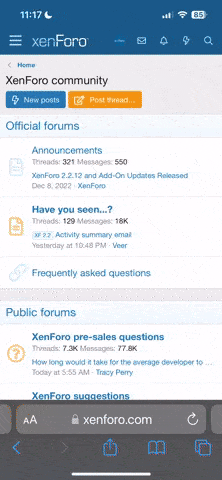Bill Pierce
Well-known
This is something we’ve been over before, but I still am asked about rendering color raw files to black-and-white inkjet prints that resemble, at least in spirit, the conventional darkroom silver prints that a lot of us more ancient photographers grew up on. Probably the first thing to say is that this is not a necessity. Some folks just hit the b&w button on their processing program and are happy with the results.
For me this produces pretty dull pictures. My normal procedure is to reduce the contrast of the image and compensate for that by raising the clarity. For instance, Silver Efex has two high structure presets that increase clarity that normally produce fairly harsh results. But if you lower the contrast as much as you can of an image before you move it to Silver Efex, with a little tweaking , you will get that “silver” look.
Obviously, you can lower the contrast and up the clarity in any image processing program. If you also move the darkest grays to blacks you will further increase the “film effect.” You can not only do this with the black slider of most programs, in Lightroom and Capture One you can experiment with the dehaze filter. You’ll probably have to brighten up the image and maybe drop the contrast, but you will get that silver look.
Although it does not have any control marked “clarity,” PhotoNinja monochrome scenic presets will produce the same effect. Interestingly enough, its b&w portrait presets will, among other things, reduce clarity. This is an important lesson. Simply reducing contrast, increasing clarity and dropping out the lowest dark gray values will produce a film like look that is great for the street, landscapes and general b&w photography. But don’t do it on relatively tight head shots unless you want to lose friends or customers. Head shots should not be studies in texture and detail. I suggest as little clarity and as much retouching as you can do and and still be able to say the the subject, “Amazing, you know I didn’t have to do a single thing to this picture.”
But, for other pictures where you want the “silver look,” I suggest you turn down the contrast and turn up the clarity.
That’s what I do. As a fan of black-and-white, I would truly like to hear what you do.
For me this produces pretty dull pictures. My normal procedure is to reduce the contrast of the image and compensate for that by raising the clarity. For instance, Silver Efex has two high structure presets that increase clarity that normally produce fairly harsh results. But if you lower the contrast as much as you can of an image before you move it to Silver Efex, with a little tweaking , you will get that “silver” look.
Obviously, you can lower the contrast and up the clarity in any image processing program. If you also move the darkest grays to blacks you will further increase the “film effect.” You can not only do this with the black slider of most programs, in Lightroom and Capture One you can experiment with the dehaze filter. You’ll probably have to brighten up the image and maybe drop the contrast, but you will get that silver look.
Although it does not have any control marked “clarity,” PhotoNinja monochrome scenic presets will produce the same effect. Interestingly enough, its b&w portrait presets will, among other things, reduce clarity. This is an important lesson. Simply reducing contrast, increasing clarity and dropping out the lowest dark gray values will produce a film like look that is great for the street, landscapes and general b&w photography. But don’t do it on relatively tight head shots unless you want to lose friends or customers. Head shots should not be studies in texture and detail. I suggest as little clarity and as much retouching as you can do and and still be able to say the the subject, “Amazing, you know I didn’t have to do a single thing to this picture.”
But, for other pictures where you want the “silver look,” I suggest you turn down the contrast and turn up the clarity.
That’s what I do. As a fan of black-and-white, I would truly like to hear what you do.
sojournerphoto
Mentor
Yes, just that - although I may ‘work’ the contrast down using more than just the contrast slider. Adding clarity then gives back structure. However, I don’t really try to make digital look like silver. They’re just different and the process is a part of the picture for me. If anything, digital’s biggest challenge is that it’s such a blank canvas with so much manipulability.
Headshots as studies in structure and detail probably only permissible with older wild men - certainly my wife doesn’t appreciate that treatment!
Headshots as studies in structure and detail probably only permissible with older wild men - certainly my wife doesn’t appreciate that treatment!
Bill Blackwell
Leica M Shooter
I use these presets in Silver Efex allot (that's my normal mono-conversion routine) and often end up with too much contrast. I've rarely tried dialing down the contrast first - that's a good tip. I'll be experimenting with that!... My normal procedure is to reduce the contrast of the image and compensate for that by raising the clarity. For instance, Silver Efex has two high structure presets that increase clarity that normally produce fairly harsh results. But if you lower the contrast as much as you can of an image before you move it to Silver Efex, with a little tweaking, you will get that look. ...
Rob-F
Likes Leicas
Since I mostly use Aperture, I believe the slider marked "Definition" must be Aperture's equivalent to "Clarity." Lately I've been playing with not bothering with sharpening at all, because it seems to me that turning up definition seems to give a more natural, less doctored look. I will play with this idea when I convert from color to B&W. I'll even try it with some Monochrom files, to see what that looks like.
pluton
Well-known
Using Lightroom to print to an Epson 3880, I've learned that dialing down the contrast is usually the first step. Then cautiously dial up the clarity, possibly adding clarity only in selected areas. The clarity control is like cosmetic surgery: If you can see evidence of it's use, it has failed.
Epson's Advanced Black And White has a nice warm tone print setting.
Epson's Advanced Black And White has a nice warm tone print setting.
mapgraphs
Established
I use these presets in Silver Efex allot (that's my normal mono-conversion routine) and often end up with too much contrast. I've rarely tried dialing down the contrast first - that's a good tip. I'll be experimenting with that!
I've gone to a digital press (laser based) for prints and have to reduce contrast as the press will print dark easily, especially with large prints. For smaller work, newsletter content (or online) etc., contrast is less of an issue. One thing to always keep in mind when adjusting RGB files is that the sequence of the applied functions used is important, not just the specific adjustment algorithm used. One is always working with one of two values for each pixel, hue and luminance. It comes down to how and when the software adjusts specific values relative to adjacent values...
Dogman
Mentor
I work backwards from others. I dial down the clarity and then go to contrast, either up or down. Every photo is different and modern lenses are so sharp and contrasty I find it's difficult to get the look I like, a look that's not truly film-ish but also not exactly digital-ish either. I used to crank up the clarity but when I look at these older photos today they look hard and harsh. I prefer a softer sharpness. This eye-searing sharpness of many digital photos make me grit my teeth. It's strange that I always seem to be fighting resolution and sharpness but I guess I'm just a contrarian at heart.
AAlfano
Well-known
Noob question here, but what exactly does the clarity/definition slider actually do? I'm mostly a film shooter, and I find a lot of the controls in editing software perplexing. I know what the basics like contrast, saturation, and color temperature are, but just looking at the editing function in the Photos app on my iPhone for example, I have "brilliance" (what does that do?), "brightness" (how is this different form adjusting the overall exposure value?), "vibrance" (what is this and how does it differ from "brilliance"?).
pluton
Well-known
Noob question here, but what exactly does the clarity/definition slider actually do? I'm mostly a film shooter, and I find a lot of the controls in editing software perplexing. I know what the basics like contrast, saturation, and color temperature are, but just looking at the editing function in the Photos app on my iPhone for example, I have "brilliance" (what does that do?), "brightness" (how is this different form adjusting the overall exposure value?), "vibrance" (what is this and how does it differ from "brilliance"?).
The Clarity control in the 'Adobe Universe' (my term) is usually described as a "mid tone contrast control". It---so the story goes---dials the contrast up or down mainly within the mid-brightness tones, using a proprietary algorithm.** Each software company has it's own secret-sauce mid-tone contrast enhancement algorithm, so each company's Clarity/Definition/Definition/Structure/etc control has a different effect.
** I have not seen an actual mathematical or graphic explanation of how the Adobe Clarity control works.
Wenge
Registered User
i also use the clarity (along with dehaze) and agree with Bill, also I learned a couple things on his post here by reducing contrast, it does look better when cranking up the clarity and dehaze while doing that, then into Silver FX to see if anything happens there, usually start with PanX 32
Darthfeeble
But you can call me Steve
I don't remember which Guru that put this out there but years ago I read a guide that offered this: Clarity to the right all the way and Saturation to the left all the way for a quick and pretty decent Black and White image. I like Silver Effex, probably along with a few billion other folks, I've made three presets that I use and then when the .tif is back in Lightroom I tweak it a bit more to taste.
sojournerphoto
Mentor
I don't remember which Guru that put this out there but years ago I read a guide that offered this: Clarity to the right all the way and Saturation to the left all the way for a quick and pretty decent Black and White image. I like Silver Effex, probably along with a few billion other folks, I've made three presets that I use and then when the .tif is back in Lightroom I tweak it a bit more to taste.
wow - I’ve never pushed clarity all the way to the right! I add a little bit sometimes. I’ve been using a smallish value on some films and recently to pull back some of the flattening that scanning can give, but very subtle.
AAlfano
Well-known
The Clarity control in the 'Adobe Universe' (my term) is usually described as a "mid tone contrast control". It---so the story goes---dials the contrast up or down mainly within the mid-brightness tones, using a proprietary algorithm.** Each software company has it's own secret-sauce mid-tone contrast enhancement algorithm, so each company's Clarity/Definition/Definition/Structure/etc control has a different effect.
** I have not seen an actual mathematical or graphic explanation of how the Adobe Clarity control works.
Thanks for the reply!
Rob-F
Likes Leicas
The Clarity control in the 'Adobe Universe' (my term) is usually described as a "mid tone contrast control".
OK then I made a wrong assumption when I guessed that the Aperture equivalent was "definition." Aperture does have a mid-tone contrast slider. Thanks for that info!
willie_901
Mentor
ptpdprinter
Mentor
I am satisfied with moving the Clarity slider back and forth and learning what happens to the image. Through experience, I have a pretty good idea what to expect. I would most likely not understand what Adobe was talking about it if they gave me the technical explanation.
Erik van Straten
Mentor
I get that "silver look" by making gelatin silver prints.
gelatin silver print (elmar 50mm f3.5) leica 1a (1928)
Erik.

gelatin silver print (elmar 50mm f3.5) leica 1a (1928)
Erik.

retinax
Well-known
How did "clarity" come into imitating film? It's akin to unsharp masks in the darkroom, hardly something that defines the basic silver print look.
Bill Pierce
Well-known
How did "clarity" come into imitating film? It's akin to unsharp masks in the darkroom, hardly something that defines the basic silver print look.
What clarity does is actually pretty complicated. It's often described as raising mid tone contrast, which for the most part is an apt description and, in part, the reason it sort of emulates the effect of film curves plus the curves of enlarging papers. But it does it by raising the contrast of adjacent tones. This is the best description of the rather complicated results that I have read. It's also the reason it is a wrinkle enhancer, normally to be avoided in portraiture, but often effective in other b&w digital images.
https://www.digitalphotomentor.com/...-and-how-to-use-them-to-make-your-photos-pop/
Bill Pierce
Well-known
How did "clarity" come into imitating film? It's akin to unsharp masks in the darkroom, hardly something that defines the basic silver print look.
What clarity does is actually pretty complicated. It's often described as raising mid tone contrast, which for the most part is an apt description and, in part, the reason it sort of emulates the effect of film curves plus the curves of enlarging papers. But it does it by raising the contrast of adjacent tones. This is the best description of the rather complicated results that I have read. It's also the reason it is a wrinkle enhancer, normally to be avoided in portraiture, but often effective in other b&w digital images.
https://www.digitalphotomentor.com/...-and-how-to-use-them-to-make-your-photos-pop/
Share:
-
This site uses cookies to help personalise content, tailor your experience and to keep you logged in if you register.
By continuing to use this site, you are consenting to our use of cookies.