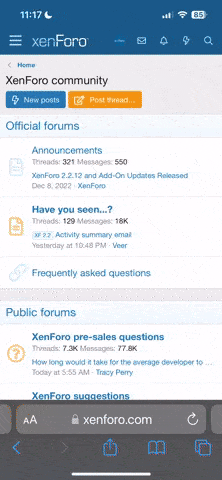wjlapier
Well-known
So, I don't remember ever using Portra 160 or 400 for that matter. Usually cheap Fujifilm Xtra 400 or Kodak Ektar. I had a couple of rolls of Portra 160 and shot one in a Konica DD and the other in another camera. I scan with Vuescsan and use the same setup almost all the time. Auto, auto, auto. Generic film choice. Typically, I'd say the colors come out great for all film I develop and scan. This time around I got this:
Konica DD Kodak Portra 160 ( fresh ).
Resized only in PS.

With some slight color cast correction I got this:

Is it the film with the auto settings in Vuescan? Am I close with the Portra "look" after removing color cast? Scanner was Nikon Coolscan V.
I have some more Portra in 120 I'd like to try but would like to know more about the color and how it should look, and how I can get those colors directly from Vuescan. If I have to sit in front of Photoshop for every image it'll take the fun out of it for me.
Thanks!
Konica DD Kodak Portra 160 ( fresh ).
Resized only in PS.

With some slight color cast correction I got this:

Is it the film with the auto settings in Vuescan? Am I close with the Portra "look" after removing color cast? Scanner was Nikon Coolscan V.
I have some more Portra in 120 I'd like to try but would like to know more about the color and how it should look, and how I can get those colors directly from Vuescan. If I have to sit in front of Photoshop for every image it'll take the fun out of it for me.
Thanks!
Chriscrawfordphoto
Real Men Shoot Film.
Remember that color negative films are designed to be color corrected in the printing stage. Printing machines used in labs had filters built in that the operator could adjust to get the color balance correct, and the correct filtration depended on the light the film was shot in.
Vuescan gives what it thinks is the correct color, but automatic stuff is never perfect. Film scanning always requires post processing anyway. The images you get from a scanner are NEVER great right out of the scanner and if you refuse to adjust the color and contrast of your scans, then you will never get the full potential out of your film photography.
Vuescan gives what it thinks is the correct color, but automatic stuff is never perfect. Film scanning always requires post processing anyway. The images you get from a scanner are NEVER great right out of the scanner and if you refuse to adjust the color and contrast of your scans, then you will never get the full potential out of your film photography.
gavinlg
Mentor
You need negative lab pro. Use vuescan to scan the negatives as raw files, import them into Lightroom and then convert them with NLP. I’ll post an example later tonight.
wjlapier
Well-known
Back at my scanning of the roll of Portra 160 from the Konica DD. I want to reiterate that I don't like the tedious work in PS. I do enjoy scanning though and using Vuescan's auto settings like these below yield acceptable images to me.

This is from same roll and same camera different day. Same Vuescan settings as well. I like the way it looks, but again, I'm wondering if this is the "Portra" look.


This is from same roll and same camera different day. Same Vuescan settings as well. I like the way it looks, but again, I'm wondering if this is the "Portra" look.

charjohncarter
Mentor
I used to fight color from scanners, but I settled on these two programs for my work flow:
http://www.coltonallen.com/getting-the-most-from-color-negative-film-with-your-epson-flatbed/
and after that:
https://www.colorperfect.com/colorperfect.html?lang=en
http://www.coltonallen.com/getting-the-most-from-color-negative-film-with-your-epson-flatbed/
and after that:
https://www.colorperfect.com/colorperfect.html?lang=en
RObert Budding
D'oh!
I used to fight color from scanners, but I settled on these two programs for my work flow:
http://www.coltonallen.com/getting-the-most-from-color-negative-film-with-your-epson-flatbed/
and after that:
https://www.colorperfect.com/colorperfect.html?lang=en
I use Colorperfect, too. Works well for me.
Larry Cloetta
Mentor
So, I don't remember ever using Portra 160 or 400 for that matter. Usually cheap Fujifilm Xtra 400 or Kodak Ektar. I had a couple of rolls of Portra 160 and shot one in a Konica DD and the other in another camera. I scan with Vuescsan and use the same setup almost all the time. Auto, auto, auto. Generic film choice. Typically, I'd say the colors come out great for all film I develop and scan. This time around I got this:
Konica DD Kodak Portra 160 ( fresh ).
Resized only in PS.
With some slight color cast correction I got this:
Is it the film with the auto settings in Vuescan? Am I close with the Portra "look" after removing color cast? Scanner was Nikon Coolscan V.
I have some more Portra in 120 I'd like to try but would like to know more about the color and how it should look, and how I can get those colors directly from Vuescan. If I have to sit in front of Photoshop for every image it'll take the fun out of it for me.
Thanks!
FWIW, I would say that this does not look like Portra 160, which is a pretty neutral film (though “pretty neutral” itself is a poor description.)
The first file here has a strong magenta color cast which is absent from Portra 160, as does the example in post #4. Look at the gravel in the example in post #4. Am thinking that gravel is in reality a more neutral grey than the magenta tinged result shown. Portra would render it much more true to life. And Portra isn’t this heavily saturated imo. Normally. The second example here in this first post, which was manipulated some, has a yellow cast which is not present in Portra 160. Portra 160 is known as a portrait film (portra=portrait more or less) and am not sure either the magenta or the yellow would work for most portraits. Yellow cast for parrot portraits maybe.
Color films are all different from each other which is why people choose one over the other. There is no way a “Generic” Vuescan profile is going to render various color emulsions like the film itself would look if printed well. If scanning, you would need a well made scanning profile for Portra 160 specifically, emphasis on the “well made” by the software engineer, which isn’t easy. Even then, as Chris says, it’s just a starting point.
If you like the result, that’s all that matters, even if it doesn’t look like Portra 160, but, to answer your original question, this doesn’t look like Portra 160.
Mark C
Well-known
The only surprise to me is that you say you normally get good scans with those settings. I personally try to do simple scanning to get a close result that needs only minimal additional work; it sounds like that is what you want.
My basic settings are about like yours. I would make sure you are using the 48 bit RGB setting on the Input panel; you can still output in 24 bit if you like. The three things that occur to me that I need to do regularly in VueScan to accomplish that are:
1. Control click (Mac) on a point you want to be neutral color. It can take numerous tries to get something you like. You can also click on something in a different photo on you Overview screen.
2 &3. I ride the White Point and Curve Low settings to get the tones more to my liking. I never use the sliders as they are way to touchy and hard to fine tune. You need to work with each in relation to the other. You start getting a feel for it very quickly and wonder how you accepted the standard output. Curve High has done nothing useful for me, and Black Point can only throw away information you might want, as the White Point is already doing at the default. Black Point might be useful if you really don't want to touch them after the scan.
White Point most commonly ends up about .01 for me but ranges from the default of 1 to about .0001, but that is often to give me some working room after the scan. The default of 1 looks awful to me for the vast majority of my photos like your second shot.
Low Curve I probably most commonly around .35 for me, but again runs from the default (rarely) to about .39. Again, the extremes are often to get some working room.
I follow up with basic adjustments in Apple Photos and Preview. If you are not doing something like that, then you will probably like setting a bit more toward the default than I do. Look at the scan and redo if necessary.
I know this is contrary to the way the majority of people posters here work, and I really do understand the more involved methods usually recommended. I always hated scanning until I started to simplify. Everybody is different and I am happy with my results which you can see on my Instagram if you want. Those are processed a bit more than my normal taste due to the small size and nature of Instagram.
My basic settings are about like yours. I would make sure you are using the 48 bit RGB setting on the Input panel; you can still output in 24 bit if you like. The three things that occur to me that I need to do regularly in VueScan to accomplish that are:
1. Control click (Mac) on a point you want to be neutral color. It can take numerous tries to get something you like. You can also click on something in a different photo on you Overview screen.
2 &3. I ride the White Point and Curve Low settings to get the tones more to my liking. I never use the sliders as they are way to touchy and hard to fine tune. You need to work with each in relation to the other. You start getting a feel for it very quickly and wonder how you accepted the standard output. Curve High has done nothing useful for me, and Black Point can only throw away information you might want, as the White Point is already doing at the default. Black Point might be useful if you really don't want to touch them after the scan.
White Point most commonly ends up about .01 for me but ranges from the default of 1 to about .0001, but that is often to give me some working room after the scan. The default of 1 looks awful to me for the vast majority of my photos like your second shot.
Low Curve I probably most commonly around .35 for me, but again runs from the default (rarely) to about .39. Again, the extremes are often to get some working room.
I follow up with basic adjustments in Apple Photos and Preview. If you are not doing something like that, then you will probably like setting a bit more toward the default than I do. Look at the scan and redo if necessary.
I know this is contrary to the way the majority of people posters here work, and I really do understand the more involved methods usually recommended. I always hated scanning until I started to simplify. Everybody is different and I am happy with my results which you can see on my Instagram if you want. Those are processed a bit more than my normal taste due to the small size and nature of Instagram.
Share: